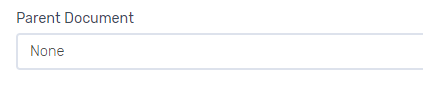Creating Section Templates
Template creation is the first step for many administrators managing projects and teams. Template creation is what will allow your teams to create and take ownership of new projects in service of your organization's procurement needs. This article will detail the process of template creation in hopes of equipping you with the necessary tools for success. Watch below for more!
Adding/Editing Section & Subsection Templates
To add a section template to a SB template, do the following:
- Select a SB Document Template, then navigate to the Section Templates panel and click Add New Subsection Template.
- Enter a title for the section template.
- Add the following:
- Body - The formatted content of the section.
- Help Text - The text entered here will display above the editor when users edit this section in a document. Include any instructions or clarification you might want to give to someone editing the section contents.
- Inclusion Criteria - The attributes selected here will determine whether or not the section template should be included in the document for different types of solicitations. See Setting Inclusion Criteria for Templates and Questions for details.
- Project Settings - Can be set to lock a section template and/or to assign others responsibility for completing this section.
- Does the section template require any additional work?
- “Yes, create it unlocked” if users are expected to edit or perform some other action with the section, or
- “No, it should be locked and marked complete by default” if the template should be included in solicitations exactly as-is, without the user needing to edit it.
- Permissions - Determine which user(s) will be given access to the section template.
- Click "Create Section Template" button.
Once a section template has been created, you can edit it by opening the document template, navigating to the Section Templates panel and clicking “Edit” next to the section template you wish to edit.

For subsection templates, start by opening the specific section to which you want to add a subsection. Navigate to the Subsection Templates panel and click Add New Subsection Template. Then use the directions above to proceed.
Parent Documents
When creating section templates, the option of associating a particular document template with a Parent Document appears on the 'New Section Template Details' page.
If your intention is to keep certain documents grouped together, this is an option. While each section template may be edited independently, the parent feature ensures they will always move together as a group within a solicitation.

We also now have a feature that allows an Administrator to move a tree of section templates from one parent (section template) to another parent (section template) on the configuration side.
For more information on Addendums, please click here.
Related Articles
Creating Document Templates
Template creation is the first step for many administrators managing projects and teams. Template creation is what will allow your teams to create and take ownership of new projects in service of your organization's procurement needs. This article ...Configuration Page
In Projects, we briefly touched on the different project stages that can be templatized. In this article, we will outline how to create templates for each category under the configuration umbrella. To reiterate: it's important to understand these ...Creating Variation Templates
There might be cases where users might want to include a slightly different version of a standard document template depending on the specifics of the solicitation. To accommodate these situations, Document Builder allows admins to create multiple ...Creating Question Templates
Questions in Document Builder are designed to help Project Owners and Editors obtain administrative information needed to administer their project; and automate the inclusion/exclusion of conditional language in documents. Before questions appear in ...Creating New Projects
We know two things to be true: Every project needs a workflow A workflow contains at least one stage, which contains substages Creating a New Project Please note this video does not have audio Creating a new project involves: Selecting an ...