Summary of Changes
The Summary of Changes, or SoC for short, is a functionality within Document Builder that allows admins and project owners / editors the ability to create a snapshot view of all changes that are pending review within their Project. This feature can be helpful when managing a large team of contributors, checking work / progress, and the addendum process. Let's view the ways in which this feature can be used below!
How the Summary of Changes document works with the Track Changes tool
- When 'Track changes for Everyone' is turned on, the tool will track the following:
- Any changes in the sections of your documents not yet accepted: add/edit/delete objects; edit formatting
- Any/all changes to document structure outside of sections: add/remove documents; change document titles; change section titles
- When 'Track Changes for Everyone' is off, the tool will track the following:
- Any/all changes to document structure outside text editor: add/remove documents; change document titles; change section titles
To reset the changes listed in your Summary of Changes document, accept the changes that have been tracked in your Project.
- Track changes in individual section: open section > track changes > accept all changes; repeat for all sections with track changes
- Changes made to document structure outside text editors: open Project > action center > accept some changes

If you see unexpected changes in your SoC document, you may have turned on "Track Changes for Everyone" in the past, which began automatically tracking changes for your Project. To clear these changes, simply click 'Accept Some Changes' in the Action Center as described above, and your SoC document will no longer list these changes.
How to create a summary of changes
On the solicitation dashboard, turn on Track Changes for Everyone.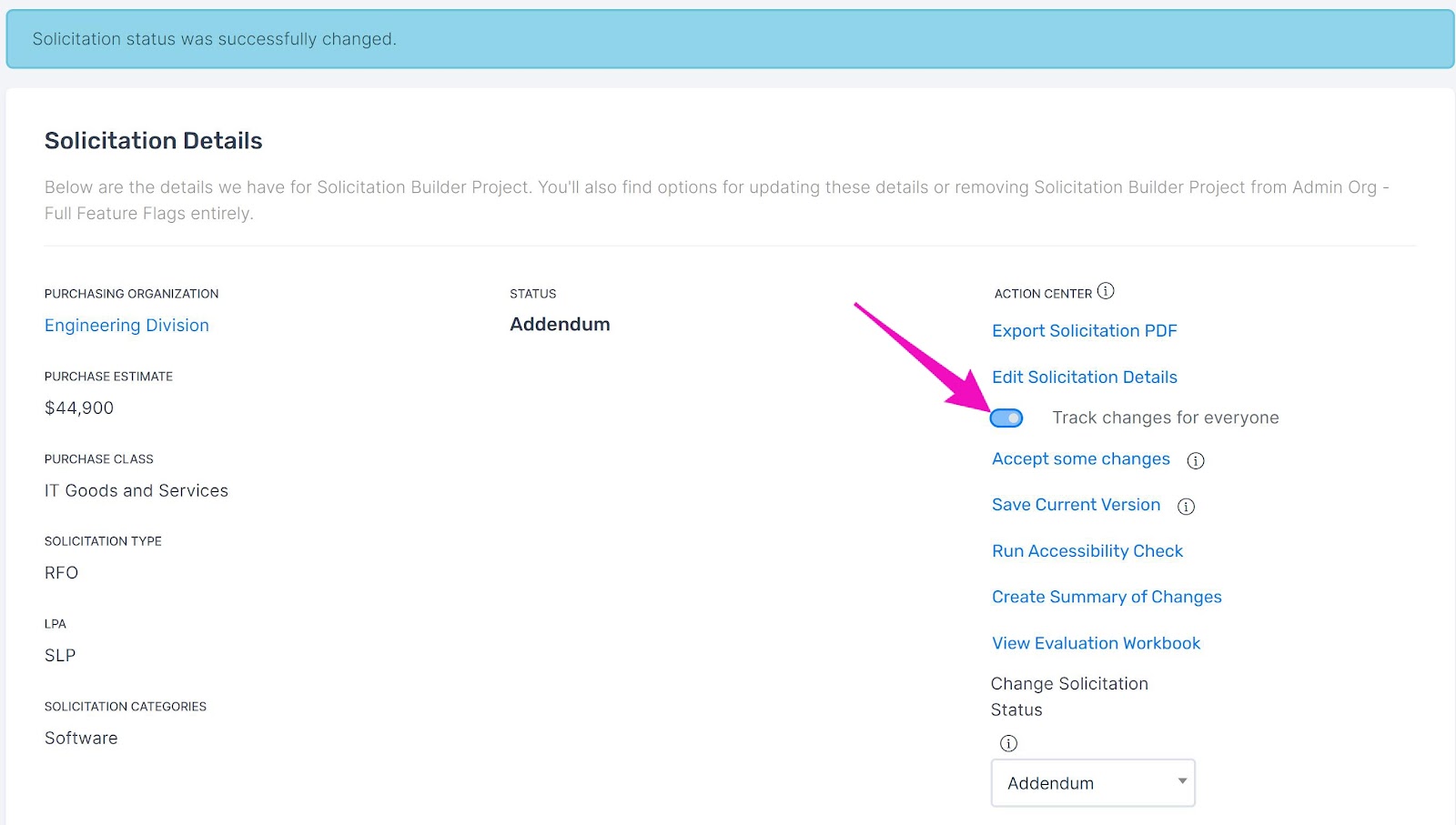
All changes that are made to the documents will be tracked and shown in sections, documents, and the PDF.
To add a Summary table of changes, navigate to the solicitation details panel and select 'Create Summary of Changes'.
The Summary of Changes document will be inserted at the top of the documents panel. Check this file to review the tracked changes to the Project.
Click on the hyperlinked section in the table to view changes made to that document.
If more changes are made after inserting this document, go to the Summary of Changes document and insert a new summary table. It will summarize all updated changes. Remove the old summary table.
Workflow Considerations
As you are building and contributing to a new Project, you have the option of creating a SoC document to get a snapshot of the most recent changes. Similar to SB templates, you have the option of editing the SoC document to fit your formatting needs.
After you have created your SoC, you have a few options here. Depending on your internal workflows you can:
- You can create a new SoC weekly, monthly, etc. to track your team's progress / changes, or to archive a list of changes outside of the tool.
- You can export the entire Project or just the SoC using the 'Export Solicitation PDF' option located in your action center. More information on exporting can be found here.
You can keep the existing SoC document and simply add a new summary of changes table every time you'd like to track new changes to keep it all in one document.
After a Project has been published, users will often need to go back in to make recommended updates after a review with involved parties. At this pre-addendum stage, the admin/owner/editor may want to create a new SoC document without any of the track changes from the pre-publication stage.
- To begin, start by archiving your existing SoC document.
- Next, you will need to accept the previous track changes within your Project.
- After changes have been accepted, you are starting off on a clean slate and can begin tracking changes for the upcoming addendum.
Reminders:
- Once a SoC document has been created, you will need to archive the old one if your intention is to create a brand new SoC document.
- You can perform bulk actions to accept changes in individual sections and changes made to document structure outside of the text editors.
- Accepting changes will clear your Summary of Changes document. Please note after changes are accepted, you cannot list them again as tracked changes.
Related Articles
Addendums
An addendum is an addition to a published/shared document. You can use Document Builder to create addendums for projects. This article describes the permissions and workflows to create, export, and complete addendums. Organizations have the ...Release Notes
Our platform is updated on a regular basis to add new features and improvements based on learnings and feedback from our users. This support article describes what's new for each product release, with the newest release notes listed at the top. The ...Projects
A Project on the City Innovate platform offers a wide range of options for managing your document lifecycle, from a simple Document Builder stage to complex multi-stage builds. You will have the option of simply having a Document Builder stage, ...Documents
Documents are essential to Projects, containing the detailed plans and guidelines for how your project will be administered to successful outcomes. In this article, we will explore the settings, features, and actions available for you to develop and ...Reordering Documents and Sections
Reordering Documents You can reorder documents from the Documents tab. Open your solicitation, and set the status to In Progress or Under Review Open the Documents tab Click a document's name, hold, drag to a new position, then release The numbers in ...