How to fill out a Challenge Statement
In an Application Builder project, navigate to the “Challenge Statement” substage via the Project Stages. Click "Continue Developing Challenge".
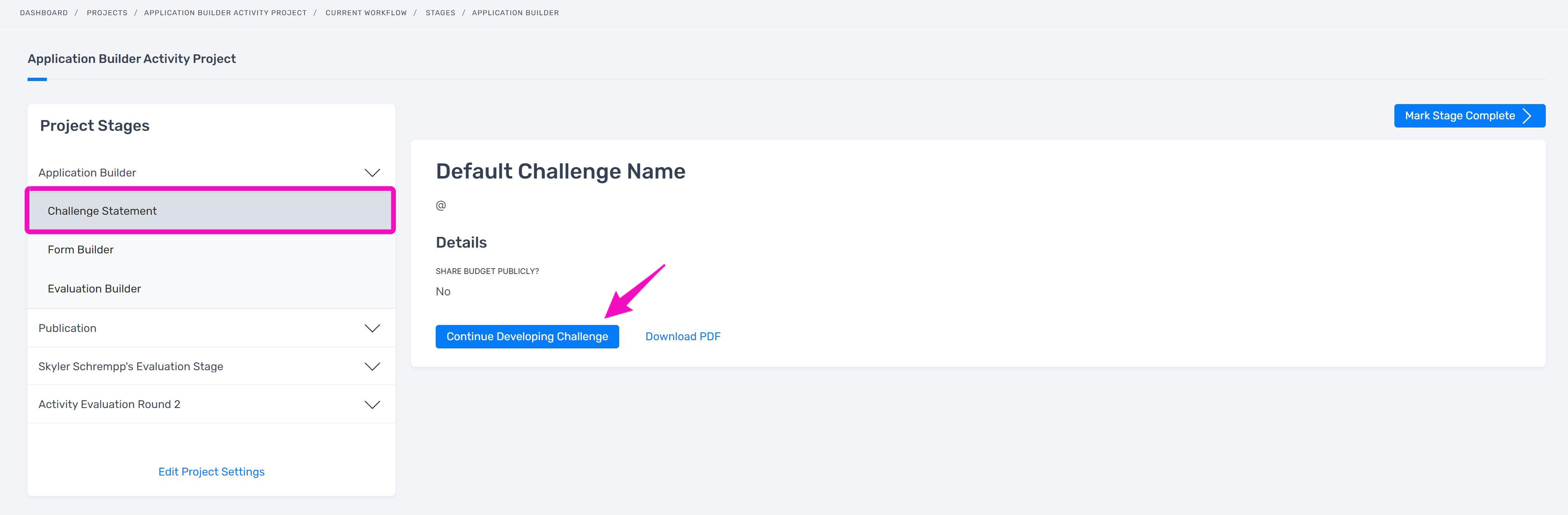
Provide a title for the challenge your agency wishes to address. Then, save and continue.
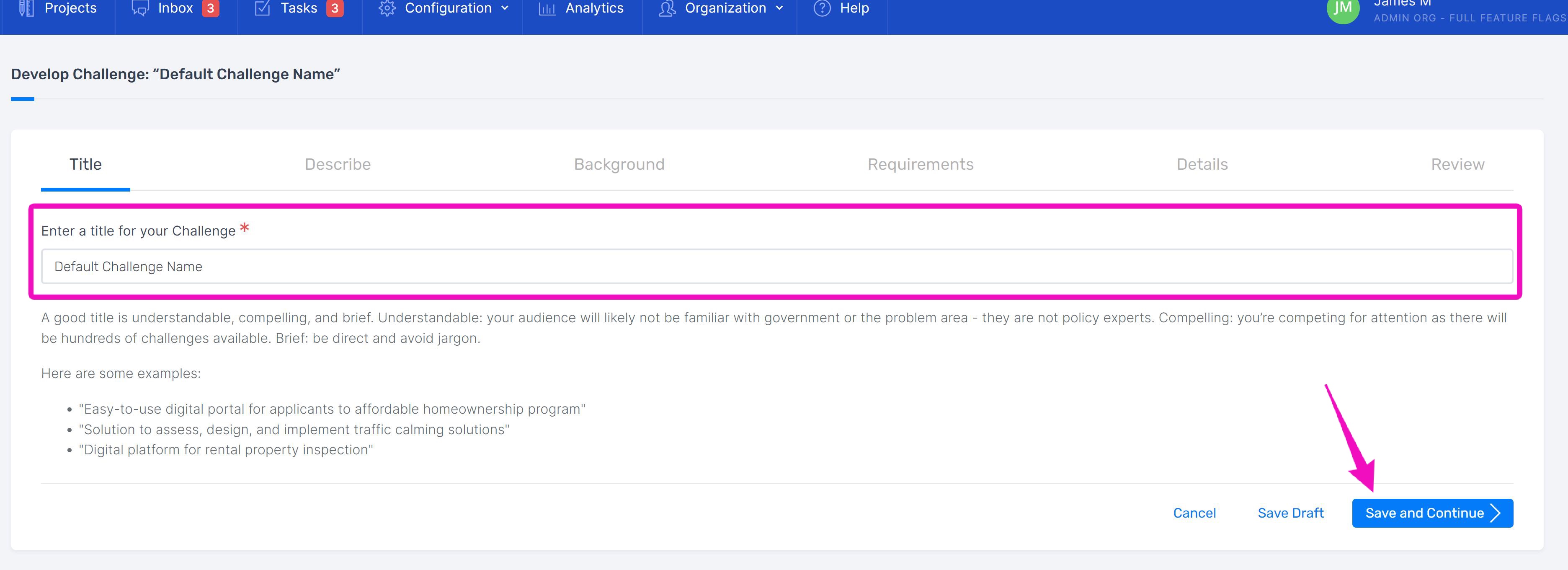
Describe
Next, describe the challenge. The platform will provide an example of a completed challenge statement for reference.
You will be provided with text fields that break down your statement into smaller chunks with prompts, provide any additional context and continue on.
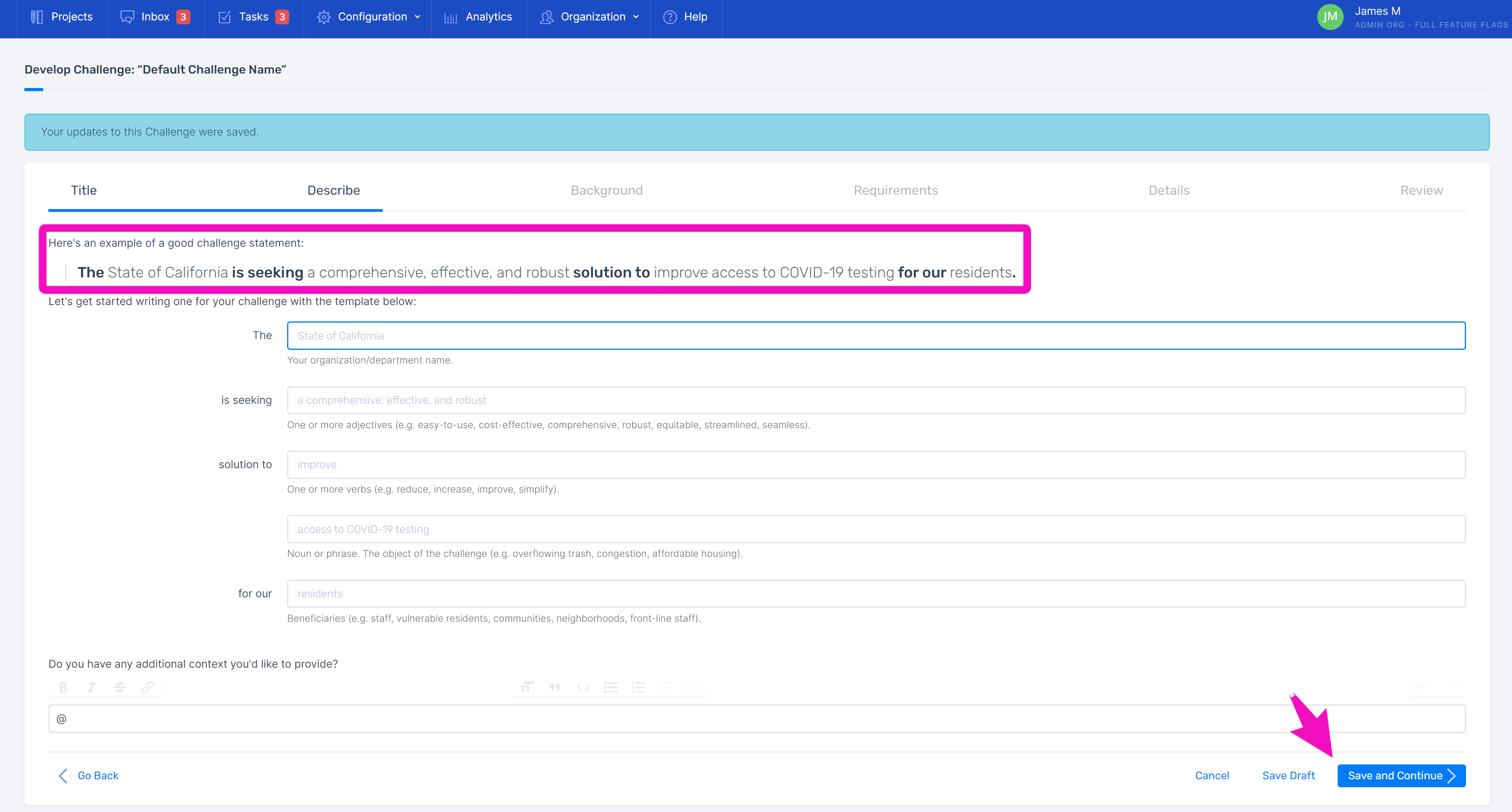
Background
Next, provide some background information. This is your opportunity to describe the context surrounding what the respondents are asked to submit. Focus on the problem itself as you fill out the background and avoid throwing in ideas for exactly how you think it should be addressed.
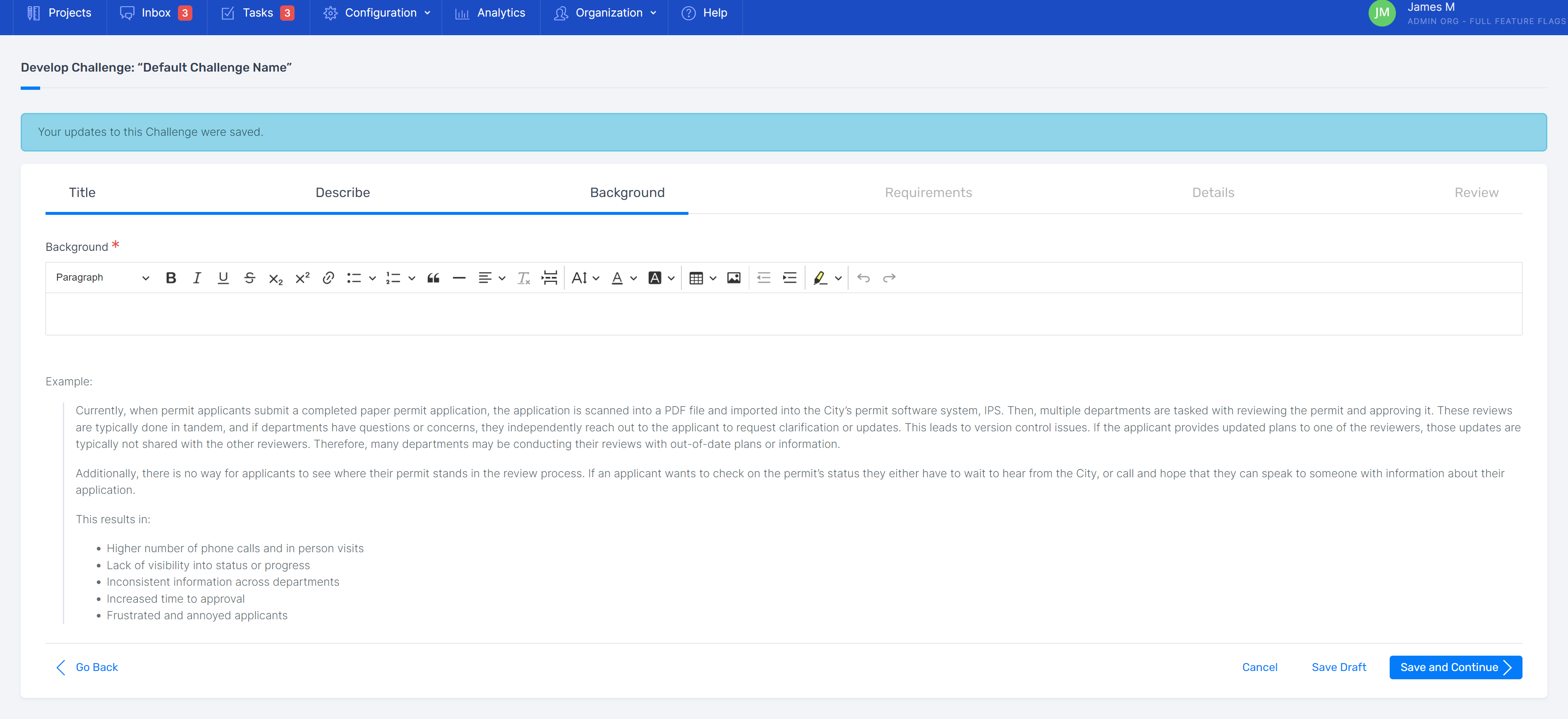

Requirements
List any requirements you have or outcomes you expect from the solution. Provide a clear list of bullet points to help respondents propose their solution. Provide a clear list of bullet points to help respondents propose their solution.
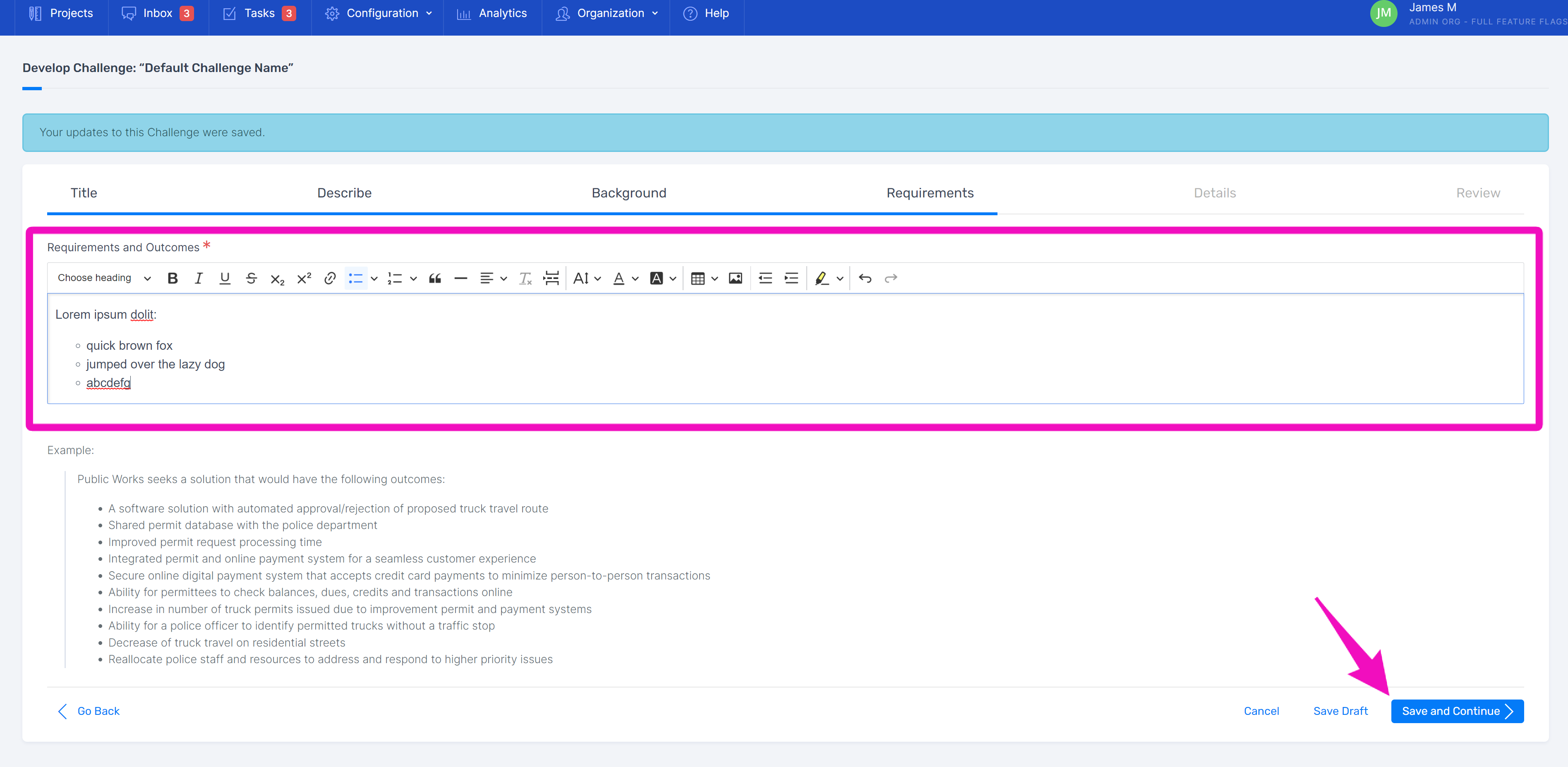
Details
List out the details of the project, such as the name of your department or agency, as many challenge category ids as needed, project manager, and budget information.
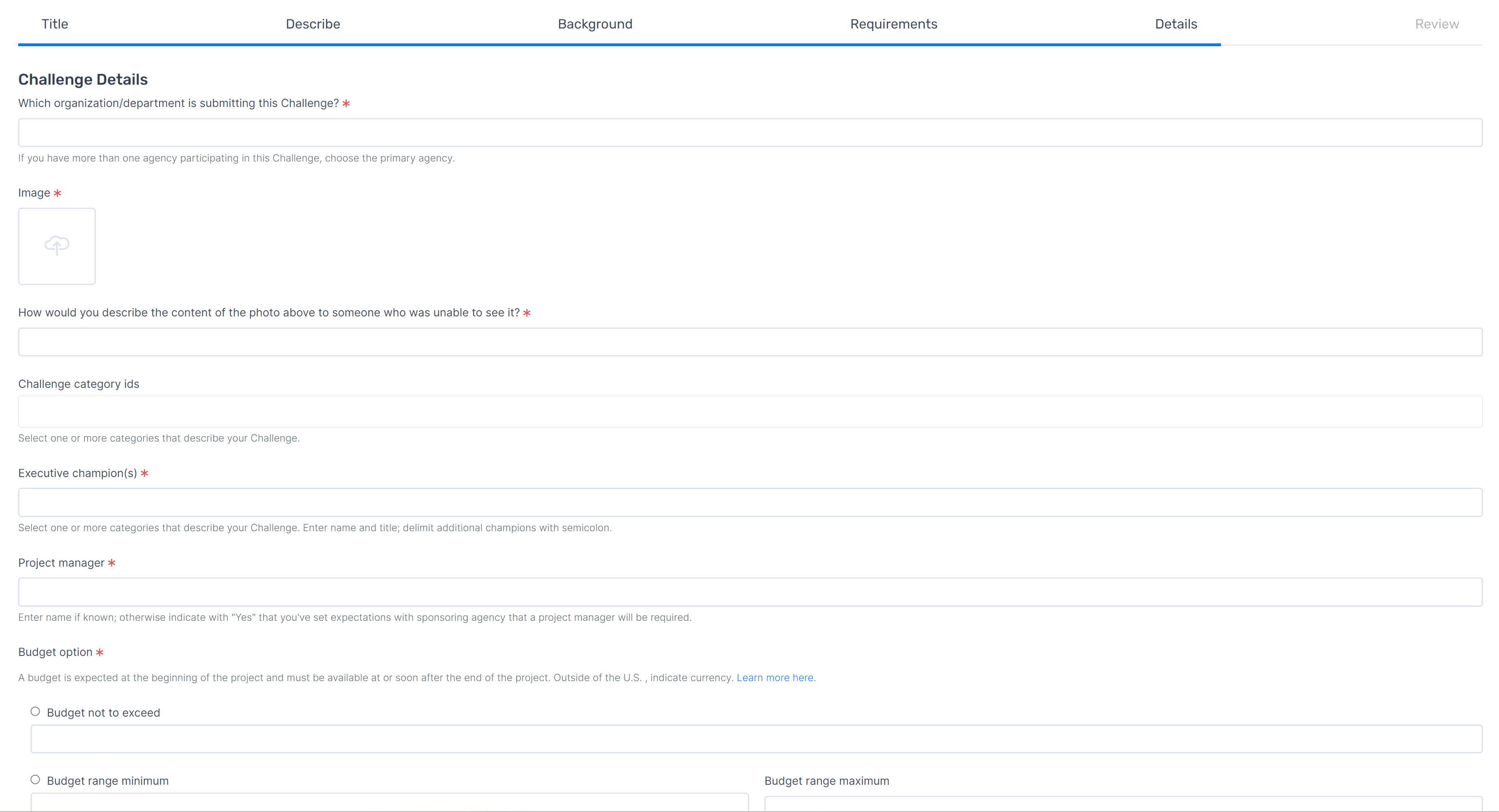
Please note, it’s up to you to input challenge category ids. Simply type in the id for the project, for example “Digitization” or “Communication” or “Data Security”, and it will appear in the drop down menu for future challenges.
Review
Once you have filled out your details, the platform will assemble the content of your Landing page for review.
If you have left certain sections blank, you will not have the option of publishing yet. Instead, you can return to incomplete sections to finish.
When all sections have been filled out, click the acknowledgement and finish.
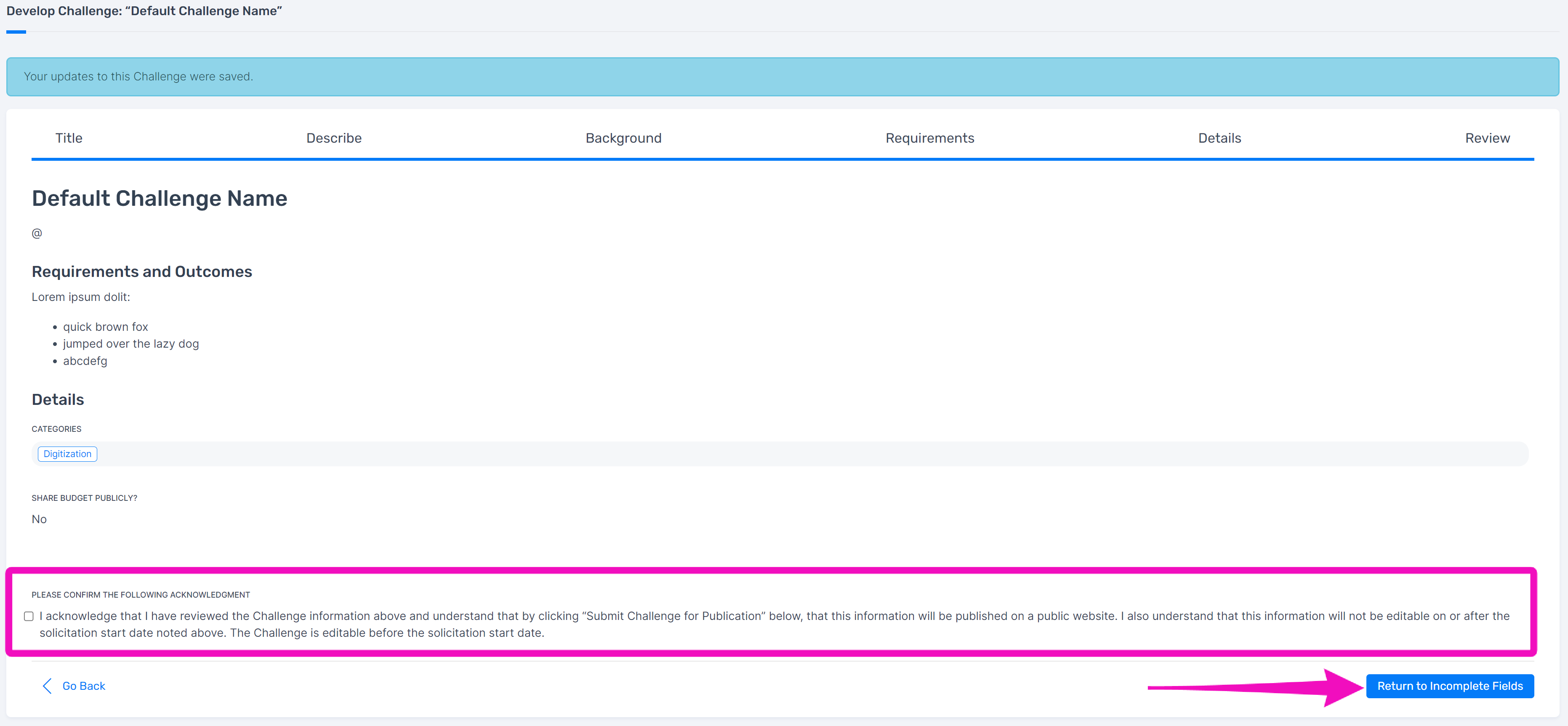
Related Articles
How to add criteria to evaluation form templates
Open the evaluation form via the Evaluation Forms page. Criteria can be added at the form section, and the page level. Click “Add Evaluation Criterion”, and name the criteria. Fill in the new criterion details: Select the criterion type. Fill in ...How to create Response form templates
To add a new response form template, navigate to the forms page from the configuration tab. Add a new form template and give it a title. Then, click “Create Form” Once the form template is created, add the fields you would like respondents to fill ...How to edit evaluation settings
Navigate to Evaluation Settings in the Evaluation substage. Name the Evaluation. If you are only having one round, the default name may suffice. However, if you are having more than one round, it’s recommended to differentiate the titles, such as ...How to complete evaluations
Navigate to Your Evaluations in the substage to view all your assigned evaluations. To begin filling out the process, open an evaluation. Fill out all criteria. Required criteria will be marked as such. Save your work, or complete and submit if you ...