How to edit project stages
Open the project and edit the project settings from the Project Stages panel.
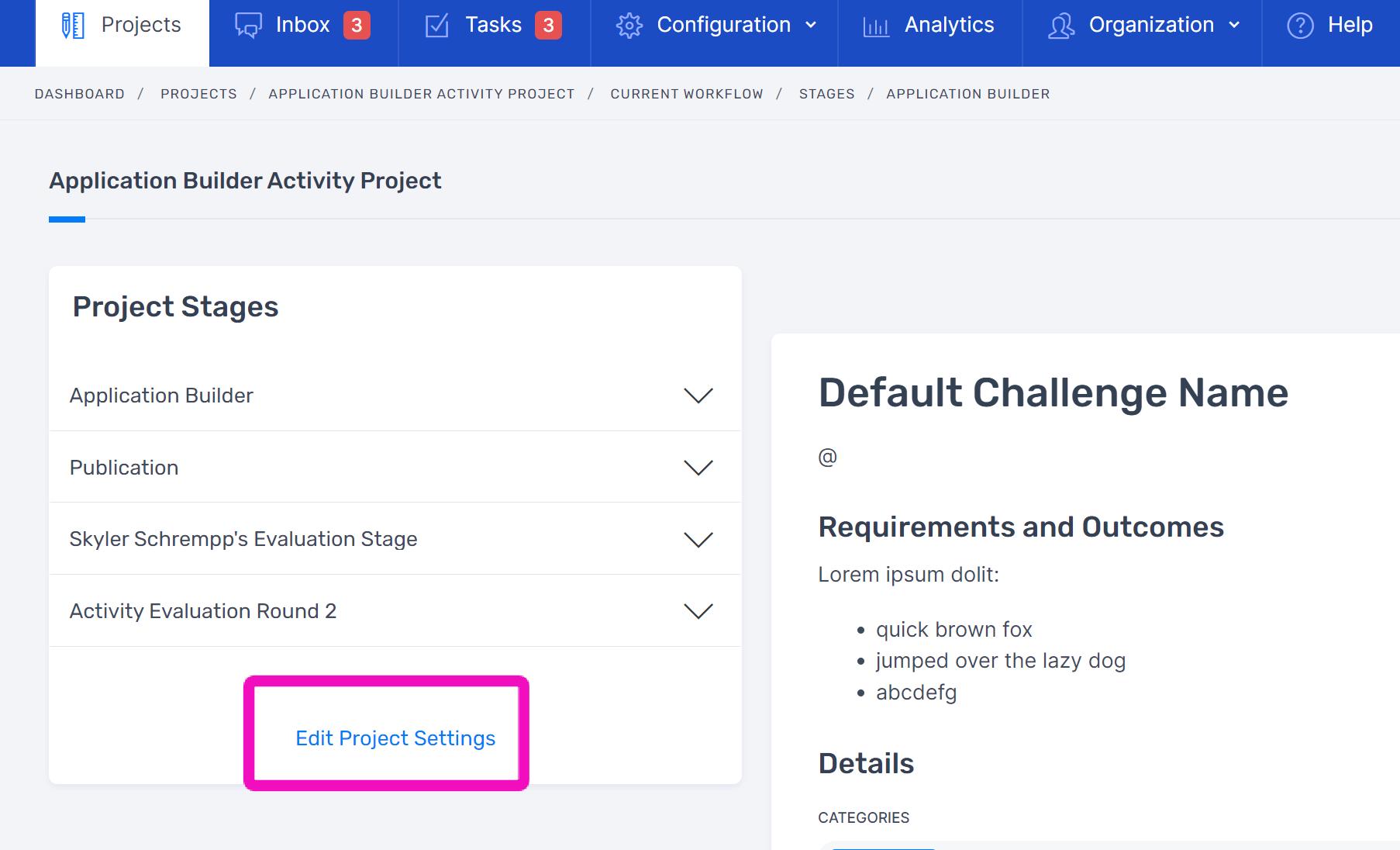
From the Stage panel you can delete a stage, edit a stage, and add a new stage.
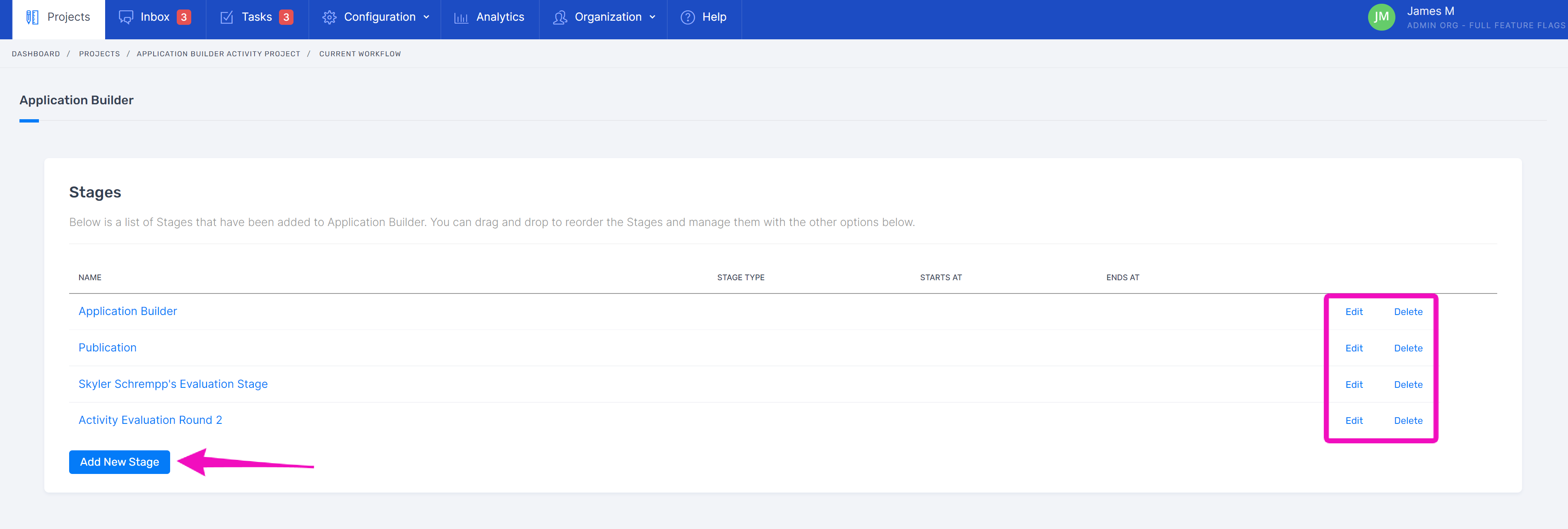
You can also rearrange stages by dragging and dropping them in the desired order.
Related Articles
How to add collaborators to project stages
There are two stage permissions to consider when adding team members to a Project’s stage: View-only Contributors have the ability to view the entire stage they are added to, but cannot edit or make any changes. Admin Contributors have full ...How to edit existing workflows
To edit an existing workflow, go to the configuration tab and open “Workflows”. Click the title of the workflow you want to edit from the Workflows panel. Edit the workflow’s details, stages, or tags. You can edit a workflow’s name quickly by ...How to edit evaluation settings
Navigate to Evaluation Settings in the Evaluation substage. Name the Evaluation. If you are only having one round, the default name may suffice. However, if you are having more than one round, it’s recommended to differentiate the titles, such as ...How to create workflows
To create a workflow, go to the Configuration tab and open “Workflows”. Add a new workflow from the Workflows panel. Name it and create the workflow. From your Workflow’s page, navigate to the Stages panel and add a new stage. Select the stage you ...How to fill out a Challenge Statement
In an Application Builder project, navigate to the “Challenge Statement” substage via the Project Stages. Click "Continue Developing Challenge". Provide a title for the challenge your agency wishes to address. Then, save and continue. Describe Next, ...