How to edit evaluation settings
Navigate to Evaluation Settings in the Evaluation substage.
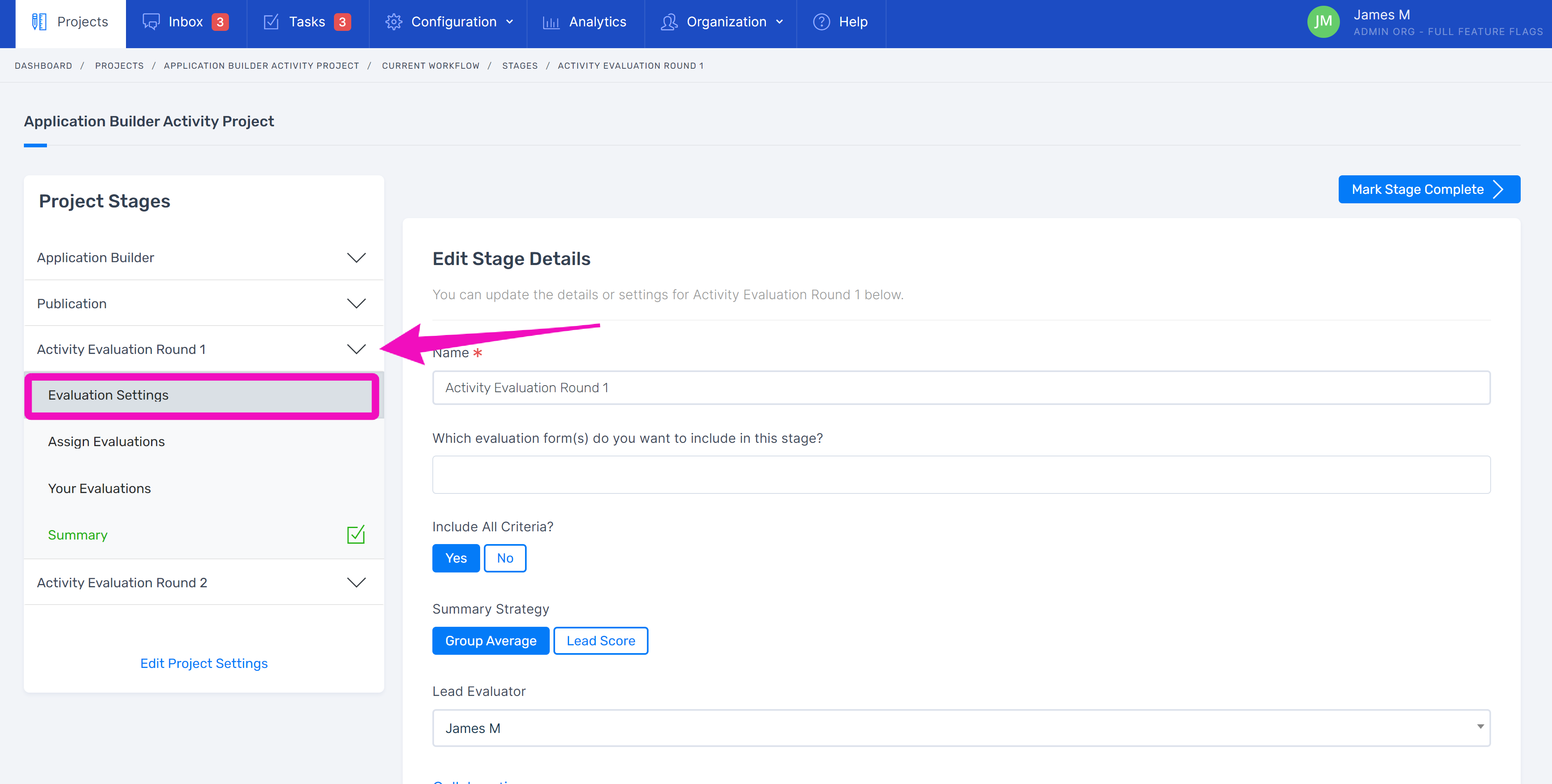
Name the Evaluation. If you are only having one round, the default name may suffice. However, if you are having more than one round, it’s recommended to differentiate the titles, such as “Round 1 Evaluation” and “Round 2 Evaluation”, or whatever your team needs.
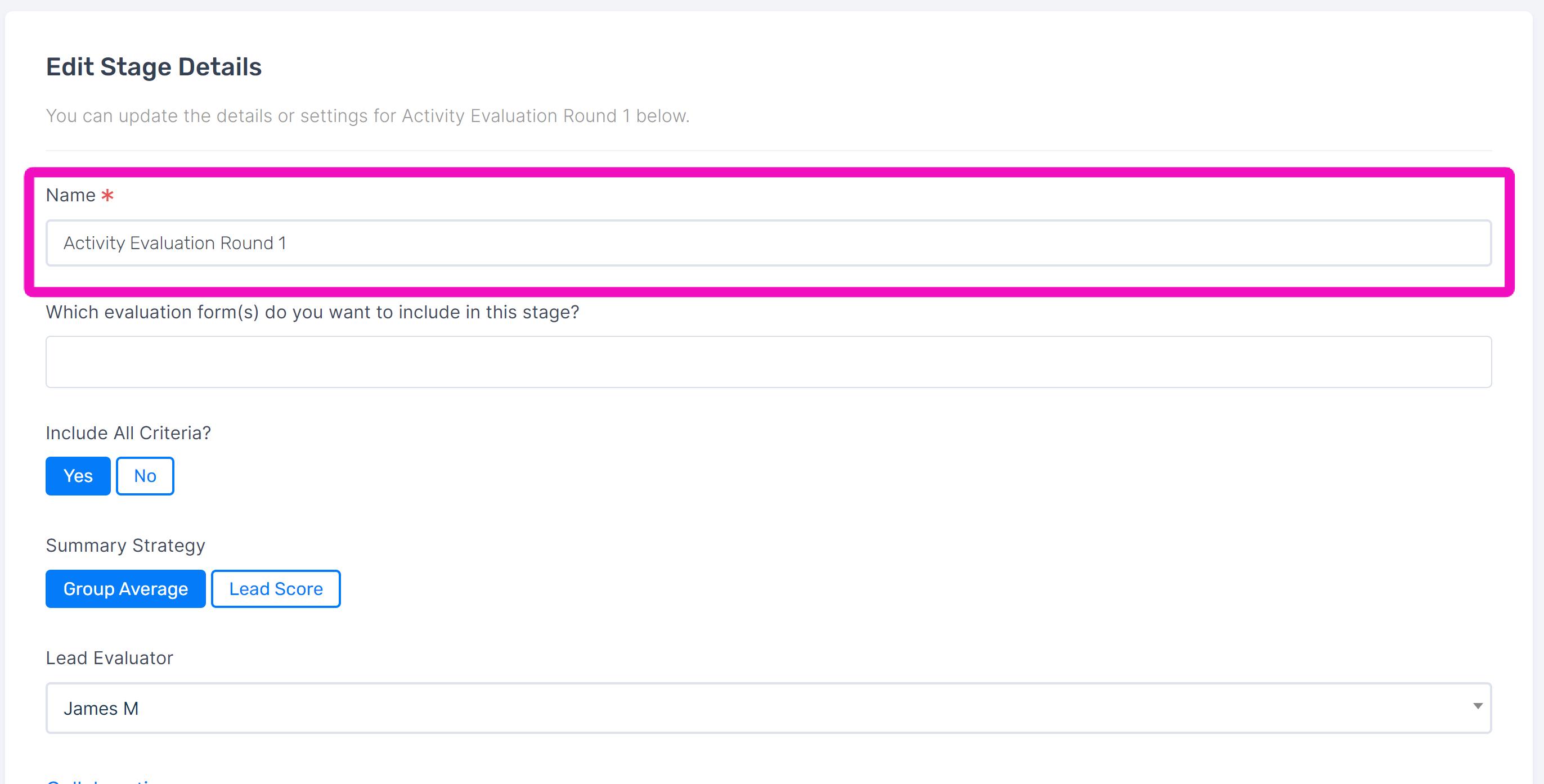
Select the evaluation form to include.
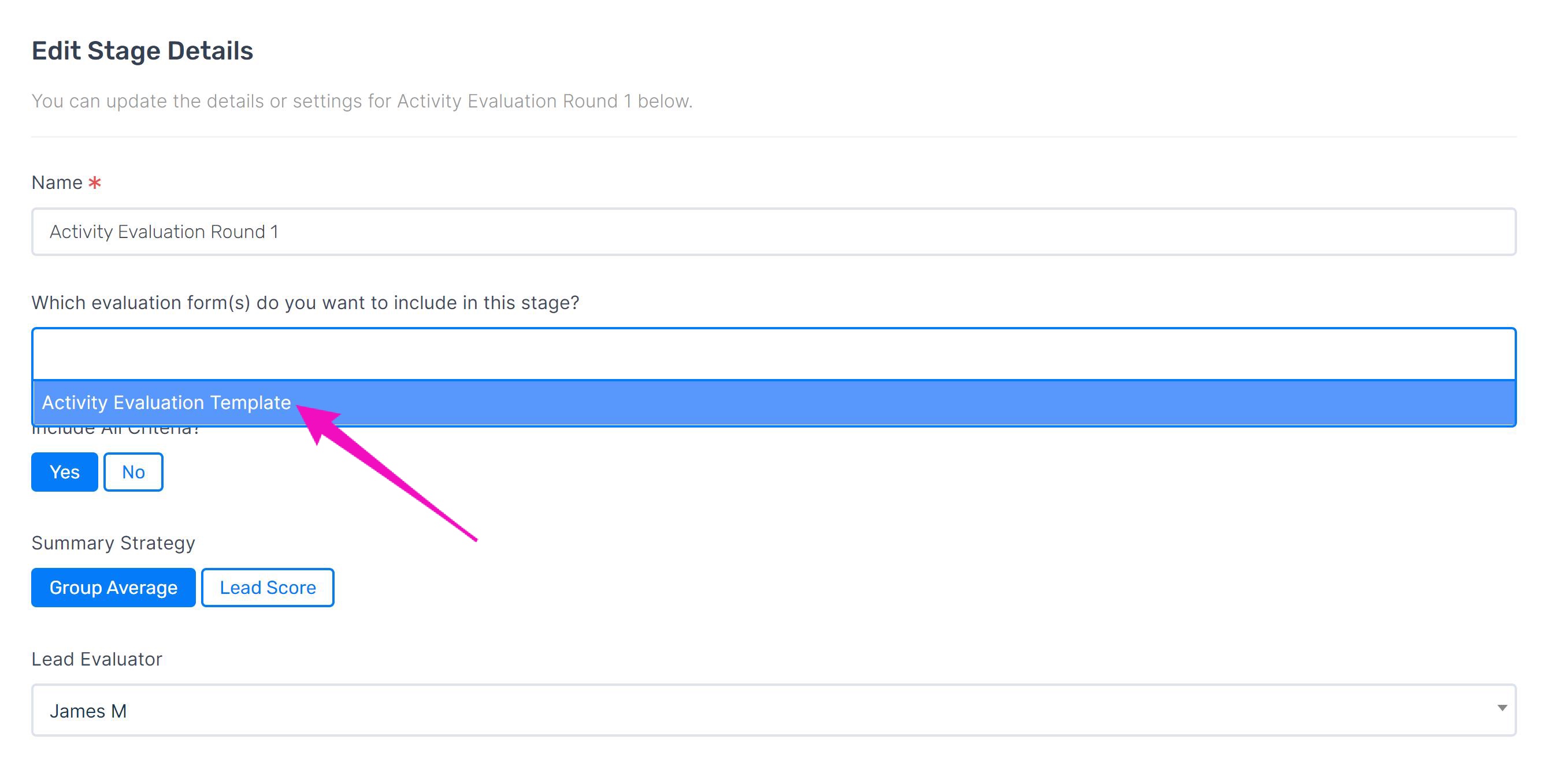
Fill in the rest of the settings:
- Determine the evaluation criteria to include.
- Select a Summary Strategy to determine how the round will be scored.
- Invite collaborators at the stage level.
When you're finished, update the stage.
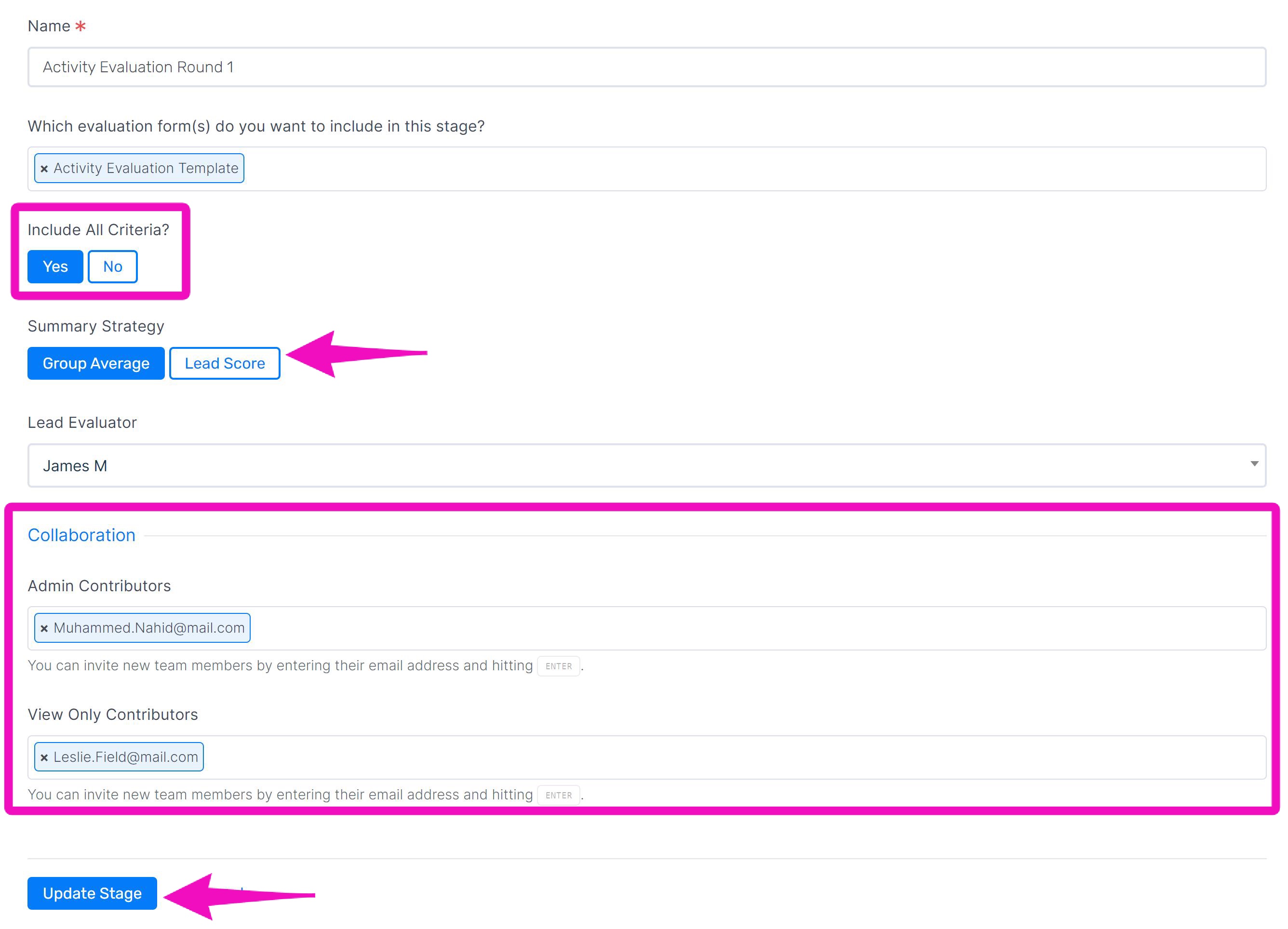
Related Articles
How to edit project stages
Open the project and edit the project settings from the Project Stages panel. From the Stage panel you can delete a stage, edit a stage, and add a new stage. You can also rearrange stages by dragging and dropping them in the desired order.How to create evaluation forms in Evaluation Builder
Once you have added one or more Response forms, you can add Evaluation forms. Any Response form you’ve added to the project will automatically be available to use as a template for an Evaluation form in the Evaluation Builder substage. If the ...How to edit existing workflows
To edit an existing workflow, go to the configuration tab and open “Workflows”. Click the title of the workflow you want to edit from the Workflows panel. Edit the workflow’s details, stages, or tags. You can edit a workflow’s name quickly by ...How to add criteria to evaluation form templates
Open the evaluation form via the Evaluation Forms page. Criteria can be added at the form section, and the page level. Click “Add Evaluation Criterion”, and name the criteria. Fill in the new criterion details: Select the criterion type. Fill in ...How to create Evaluation form templates
There are two types of evaluation forms you may create. An evaluation form based on a respondent form A stand alone evaluation form Creating evaluation forms based on respondent forms To create evaluation forms based on your response forms: Navigate ...