How to complete additional rounds of evaluation
Depending on the needs of your project, you may want to have additional rounds of evaluations.
In projects with additional evaluation rounds, previous scores can be pulled into the next round of evaluations so that it’s easy to see how respondents did on the first round.
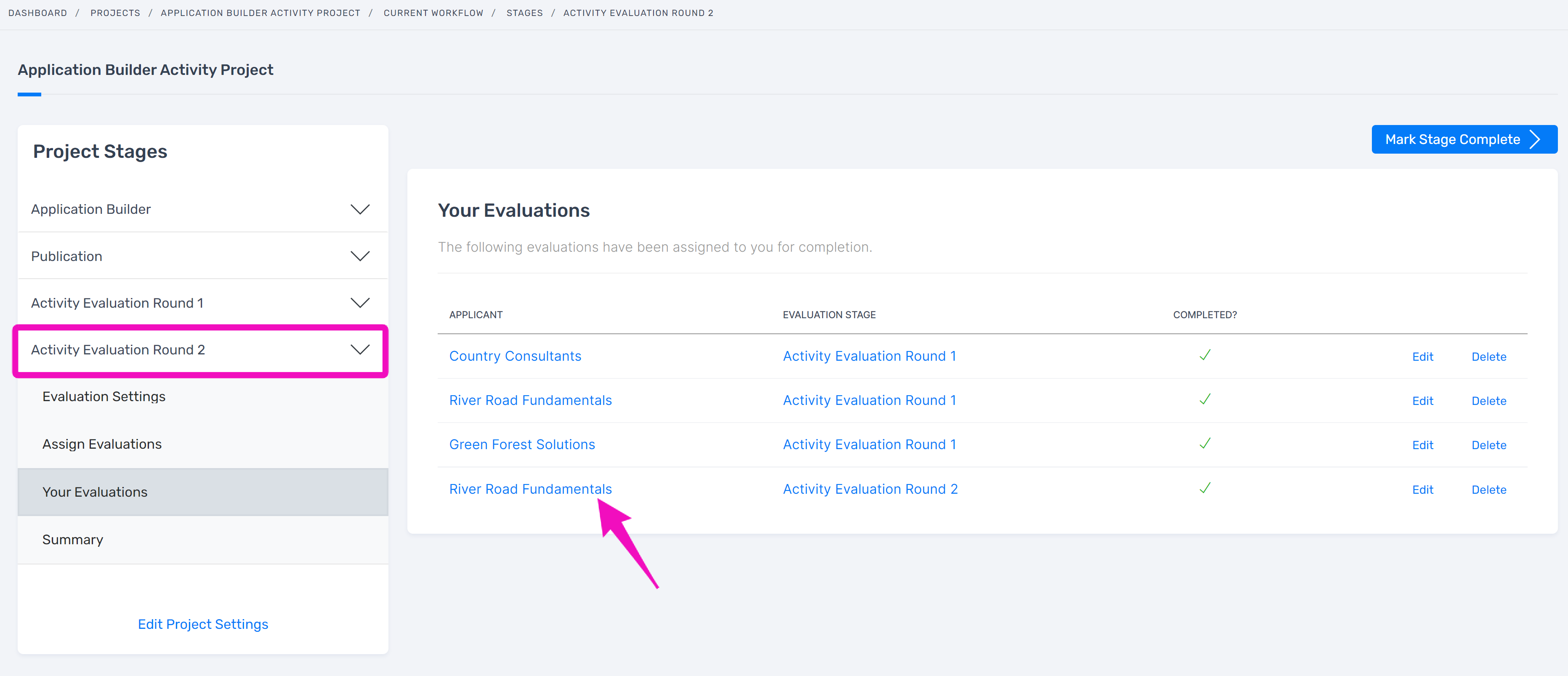
When the assigned evaluator opens the evaluation to complete it, the platform will make all the other scores and comments by previous evaluators visible.
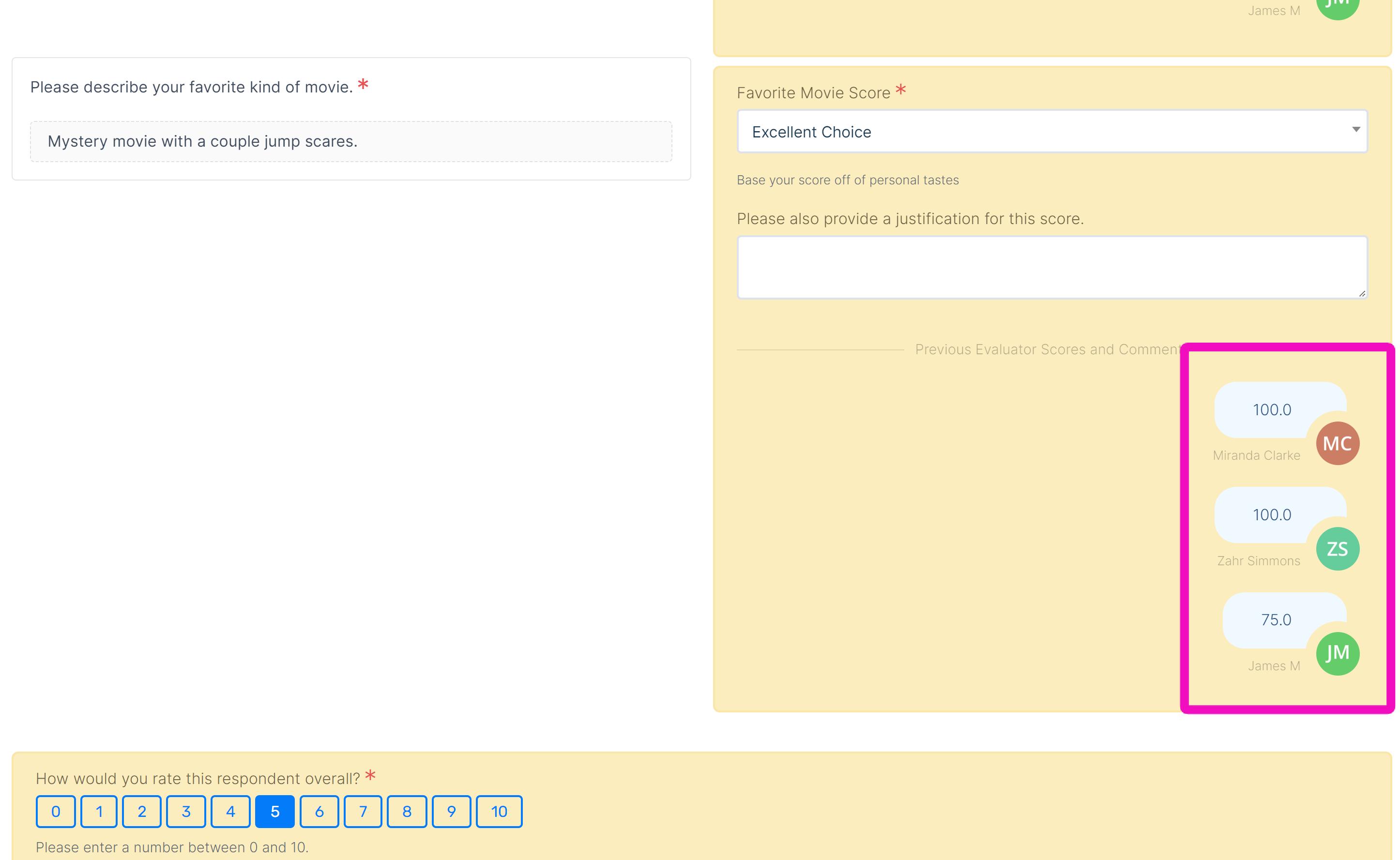
Related Articles
How to complete evaluations
Navigate to Your Evaluations in the substage to view all your assigned evaluations. To begin filling out the process, open an evaluation. Fill out all criteria. Required criteria will be marked as such. Save your work, or complete and submit if you ...How to edit evaluation settings
Navigate to Evaluation Settings in the Evaluation substage. Name the Evaluation. If you are only having one round, the default name may suffice. However, if you are having more than one round, it’s recommended to differentiate the titles, such as ...How to create evaluation forms in Evaluation Builder
Once you have added one or more Response forms, you can add Evaluation forms. Any Response form you’ve added to the project will automatically be available to use as a template for an Evaluation form in the Evaluation Builder substage. If the ...How to create Evaluation form templates
There are two types of evaluation forms you may create. An evaluation form based on a respondent form A stand alone evaluation form Creating evaluation forms based on respondent forms To create evaluation forms based on your response forms: Navigate ...How to add criteria to evaluation form templates
Open the evaluation form via the Evaluation Forms page. Criteria can be added at the form section, and the page level. Click “Add Evaluation Criterion”, and name the criteria. Fill in the new criterion details: Select the criterion type. Fill in ...