How to assign evaluations
Navigate to the Assign Evaluations sub-stage and select the application or applications to begin assigning evaluators.
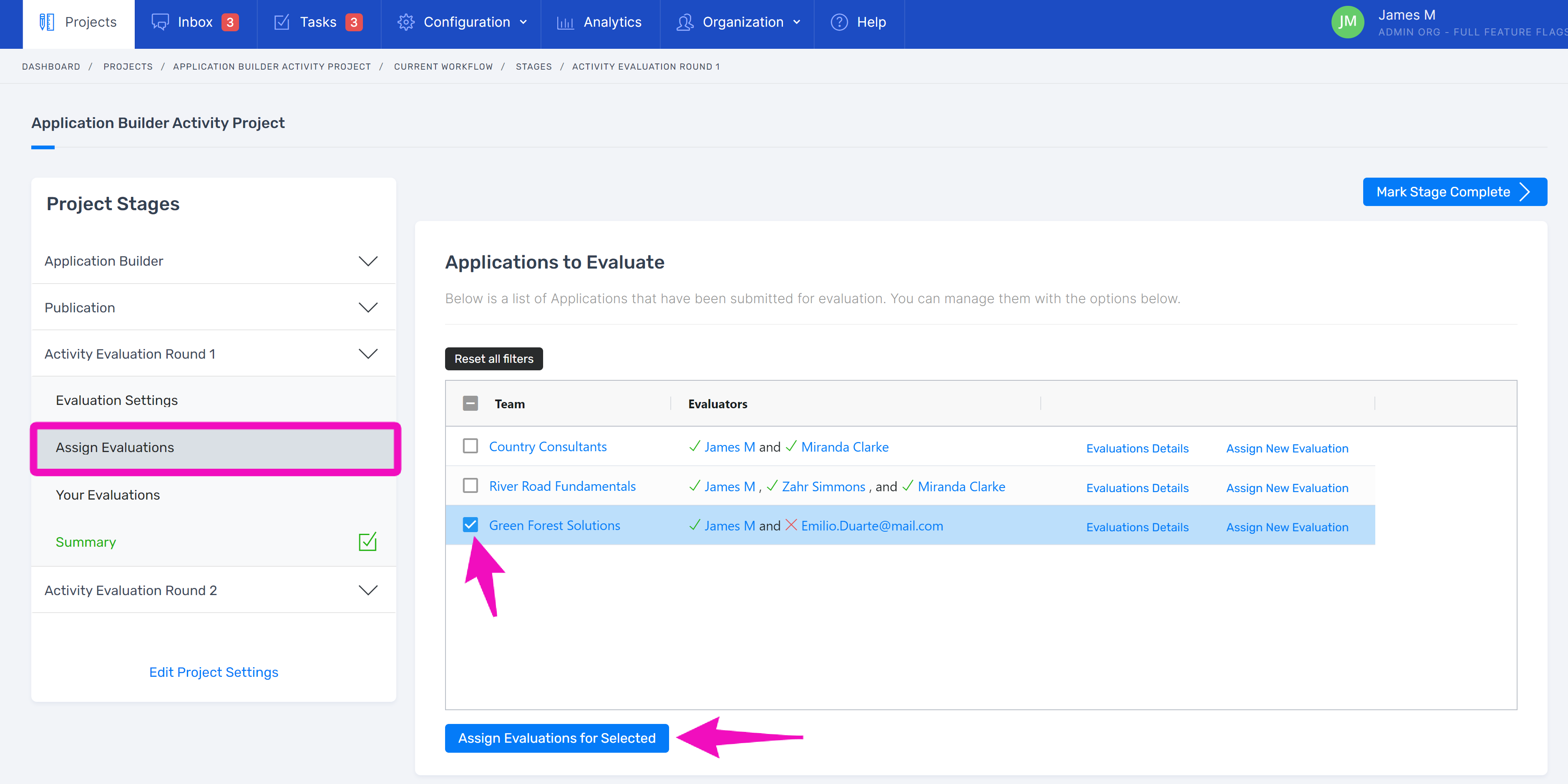
You can assign any one with a platform account in your organization to be an evaluator. Select the evaluator from the dropdown menu. You can add as many evaluators to the application as you need.
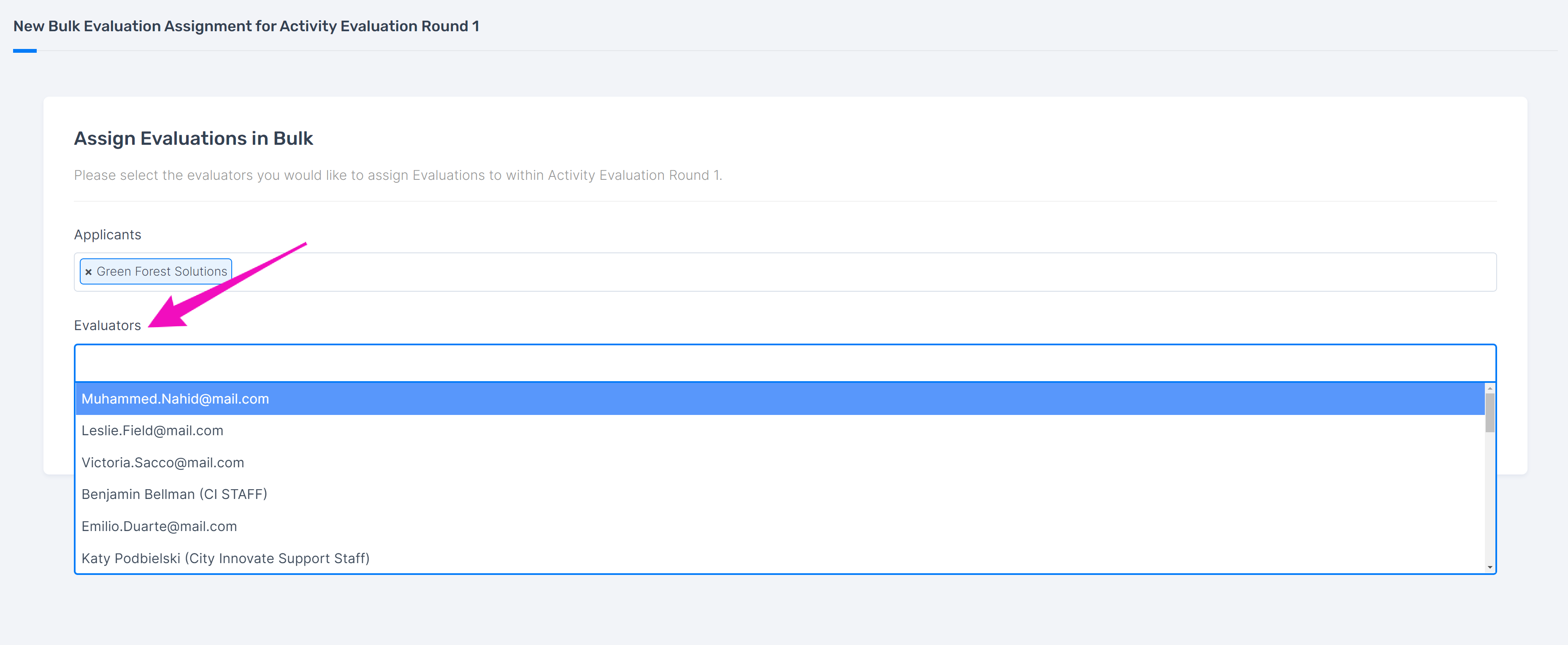
Alternatively, you can assign multiple evaluations to one or more evaluators by using the dropdown applicant menu.
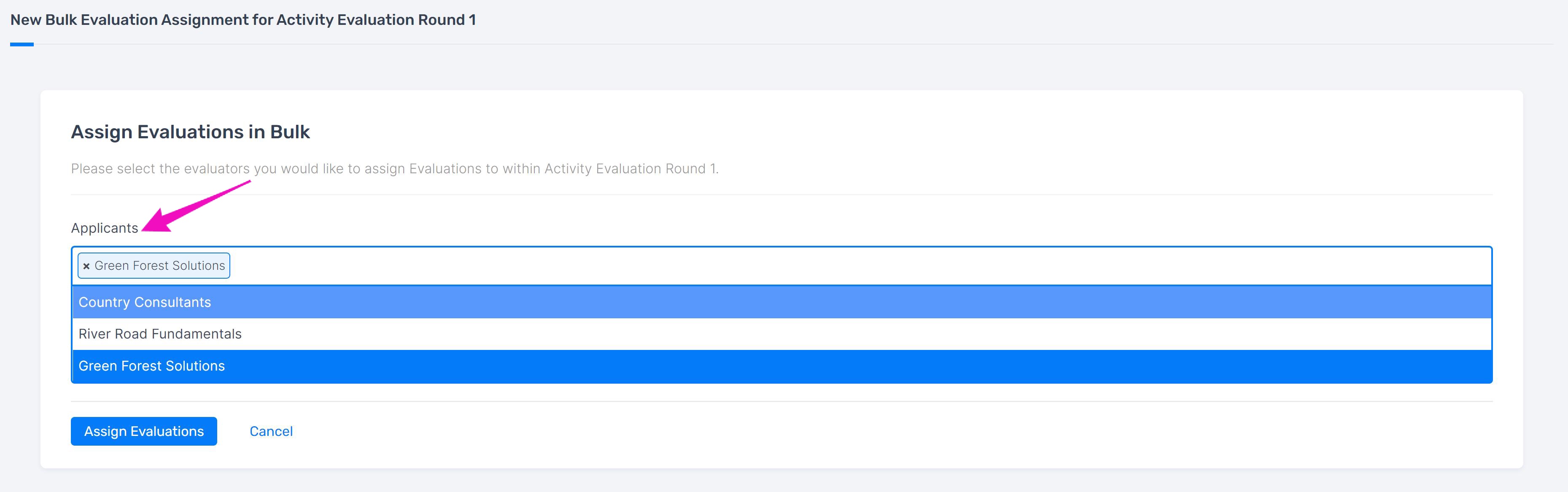
Once an evaluator is assigned, they will appear in the Evaluators column of the Applications to Evaluate panel. If they have not completed the evaluation, there will be “x” next to their name. Once the evaluation is complete, it will change to a check mark.
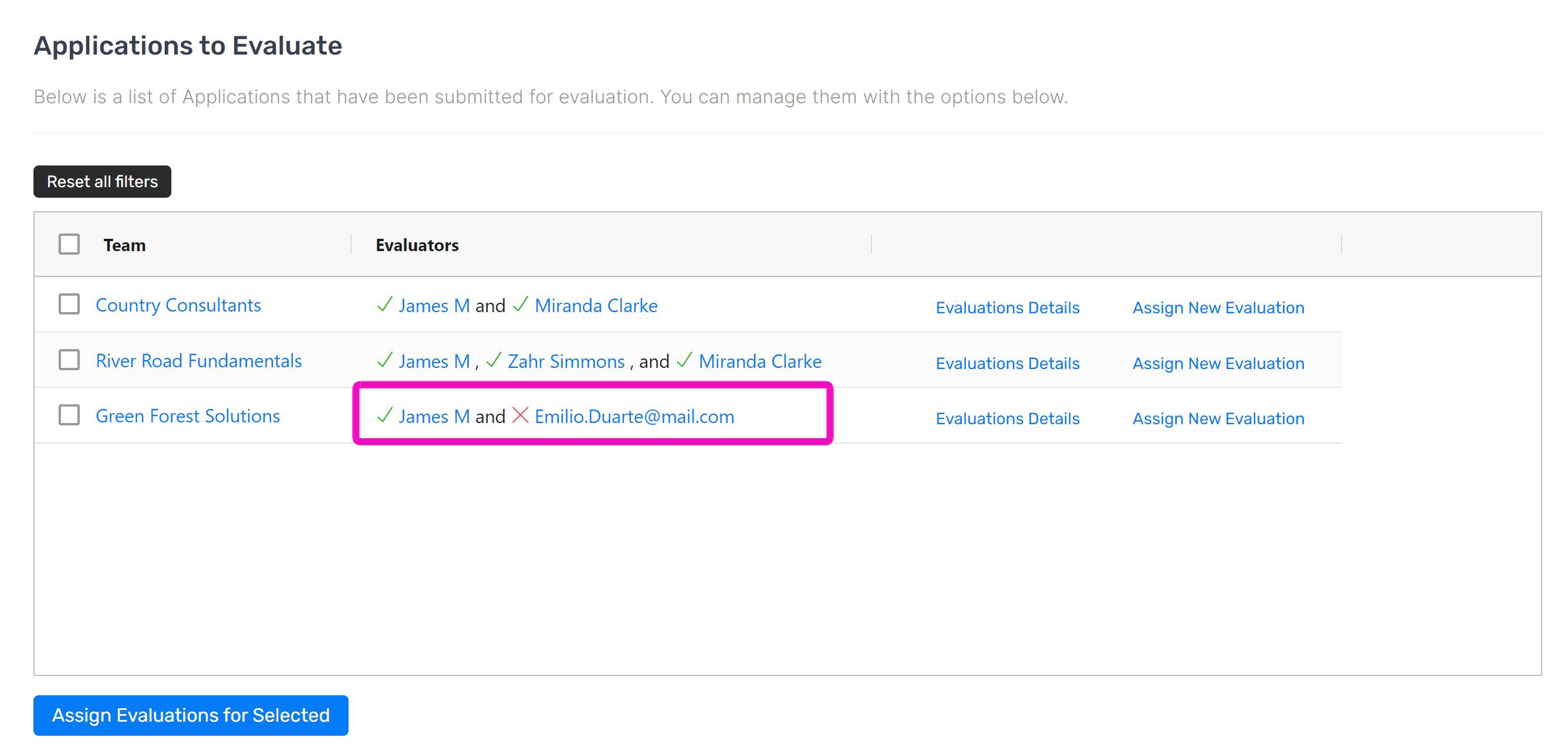
As you assign evaluators, you can view your team’s progress in the Evaluator Workload panel.
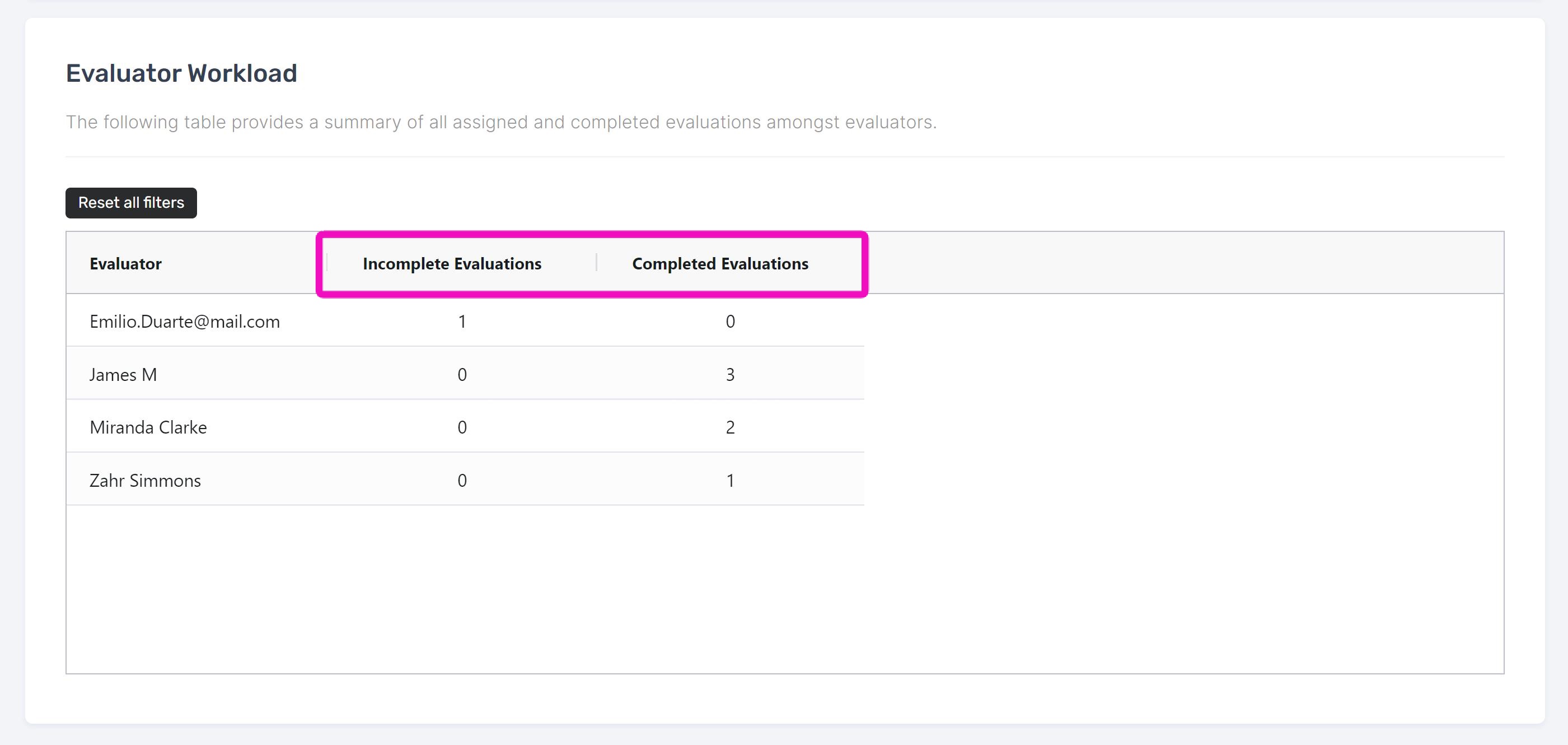
Evaluations can be reassigned to other evaluators at any time.
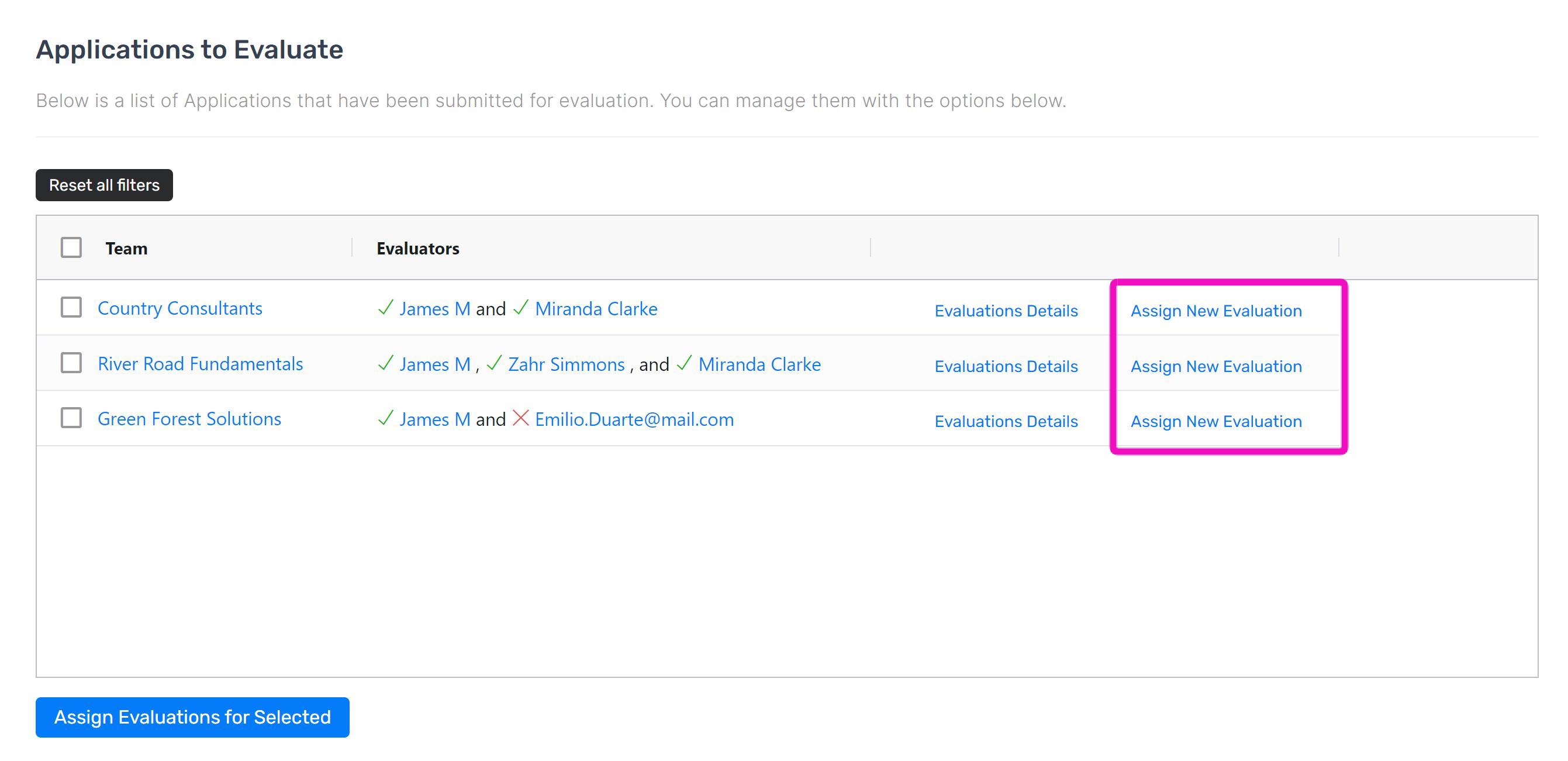
Evaluations can also be deleted, by accessing the Evaluation Details.
When assigned evaluators open the tool, they will see only the evaluations assigned to them in the Your Evaluations Sub-stage.
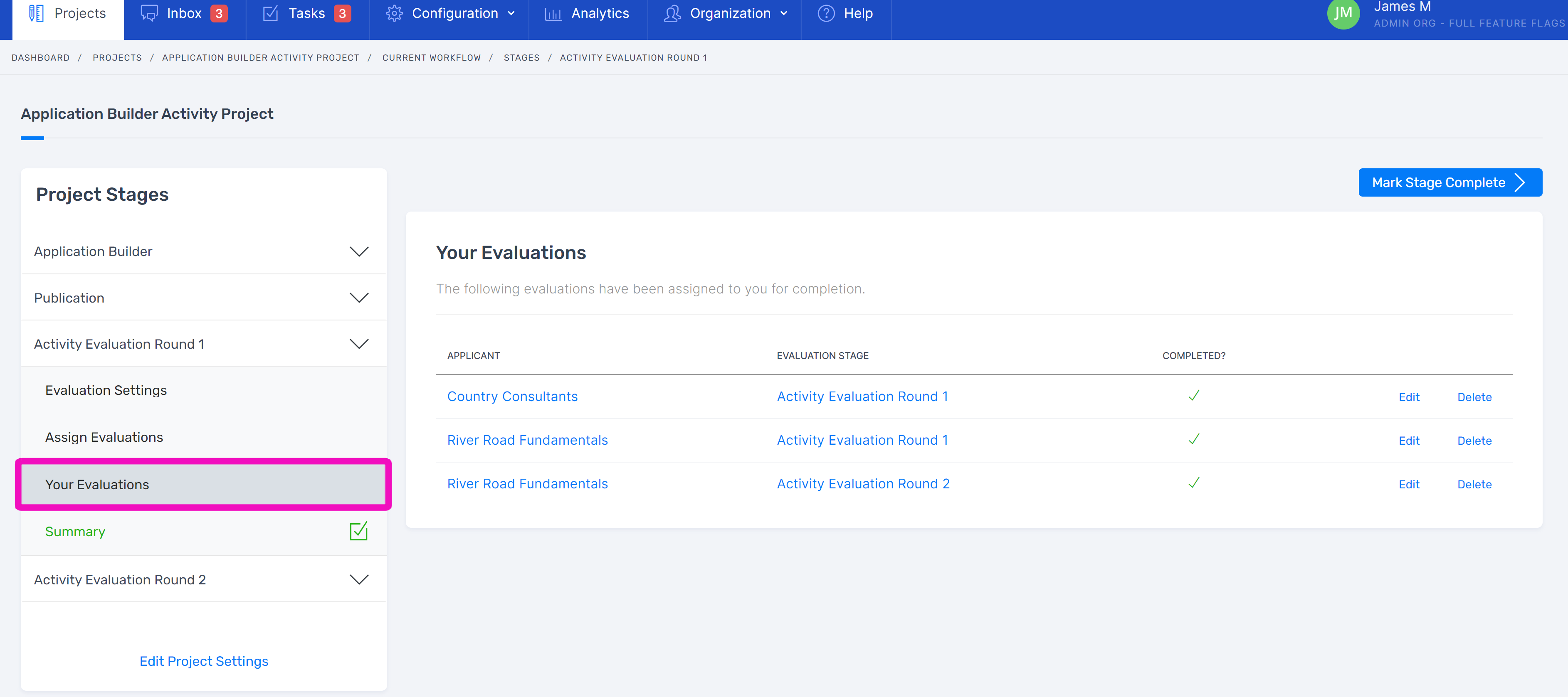
Related Articles
How to complete evaluations
Navigate to Your Evaluations in the substage to view all your assigned evaluations. To begin filling out the process, open an evaluation. Fill out all criteria. Required criteria will be marked as such. Save your work, or complete and submit if you ...How to complete additional rounds of evaluation
Depending on the needs of your project, you may want to have additional rounds of evaluations. In projects with additional evaluation rounds, previous scores can be pulled into the next round of evaluations so that it’s easy to see how respondents ...How to advance respondents
Completed evaluations with their scores will be noted as such in the Summary substage. Any aggregates created will be visible as well as individual criteria and internal tags. Filter respondents by highest or lowest scores if needed. To advance ...How to create workflows
To create a workflow, go to the Configuration tab and open “Workflows”. Add a new workflow from the Workflows panel. Name it and create the workflow. From your Workflow’s page, navigate to the Stages panel and add a new stage. Select the stage you ...