User Guide: Guest Evaluators
User Guide for Guest Evaluators
This article is a guide for users who are invited to an Evaluation Project to conduct evaluations. This User guide is intended to help Guest Evaluators get up to speed on the key workflows of the Evaluation Builder platform including:
- Accessing Your Evaluations
- Completing your Evaluations
- Confirming Your Evaluations are complete
Accessing Your Evaluations
After applications are submitted by vendors, you can evaluate and automatically calculate scores using your evaluation criteria and evaluation workbook.
The Evaluation stage is always included in projects with the Evaluation Builder workflow.
 You will be working in the “Your Evaluations” substage to score individual applications, or if assigned to criteria groups you’ll be working in the “Criteria Assignment” substage where you’ll be grading specific criteria across all applications.
You will be working in the “Your Evaluations” substage to score individual applications, or if assigned to criteria groups you’ll be working in the “Criteria Assignment” substage where you’ll be grading specific criteria across all applications.

You will be working in the “Your Evaluations” substage to score individual applications, or if assigned to criteria groups you’ll be working in the “Criteria Assignment” substage where you’ll be grading specific criteria across all applications.
Completing your Evaluations
Users will read the response on the left; and provide their score on the right.
To progress through the application scoring process you can click on save and next to fast forward to the next part of the application/ or next criteria to score.
If scoring needs to be returned to at a later date, an evaluator can save their progress by clicking “Save Evaluation”
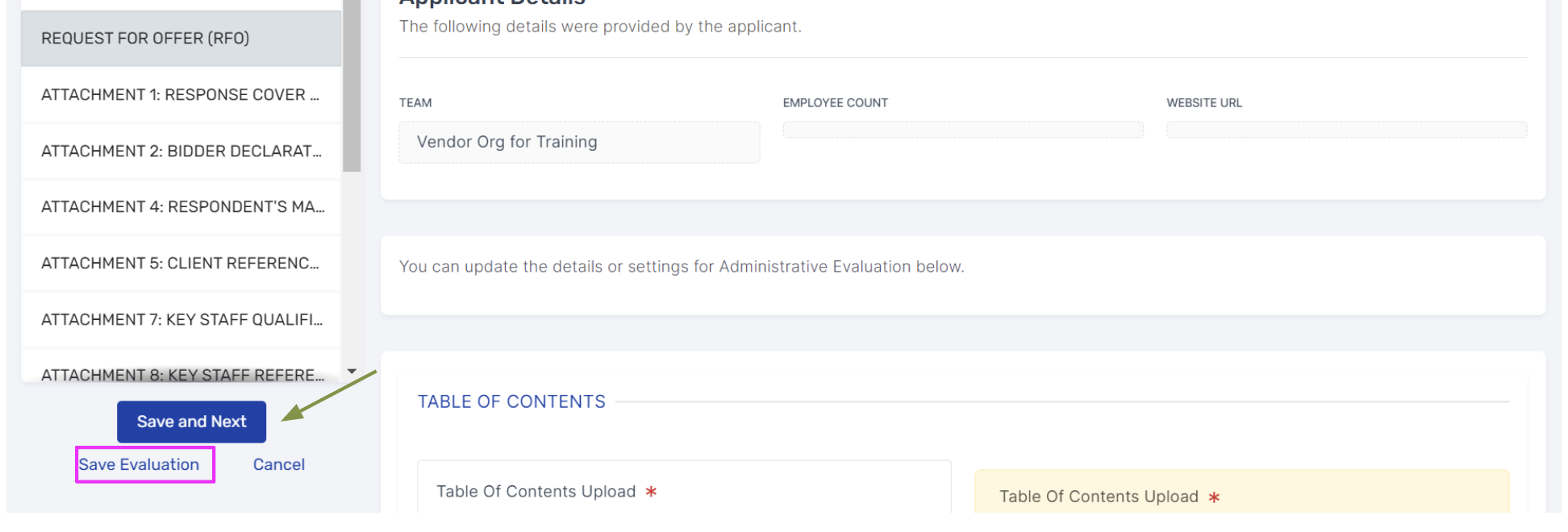
After a user finishes scoring all fields/sheets, they will click Submit and Complete to formally finish their assignment.
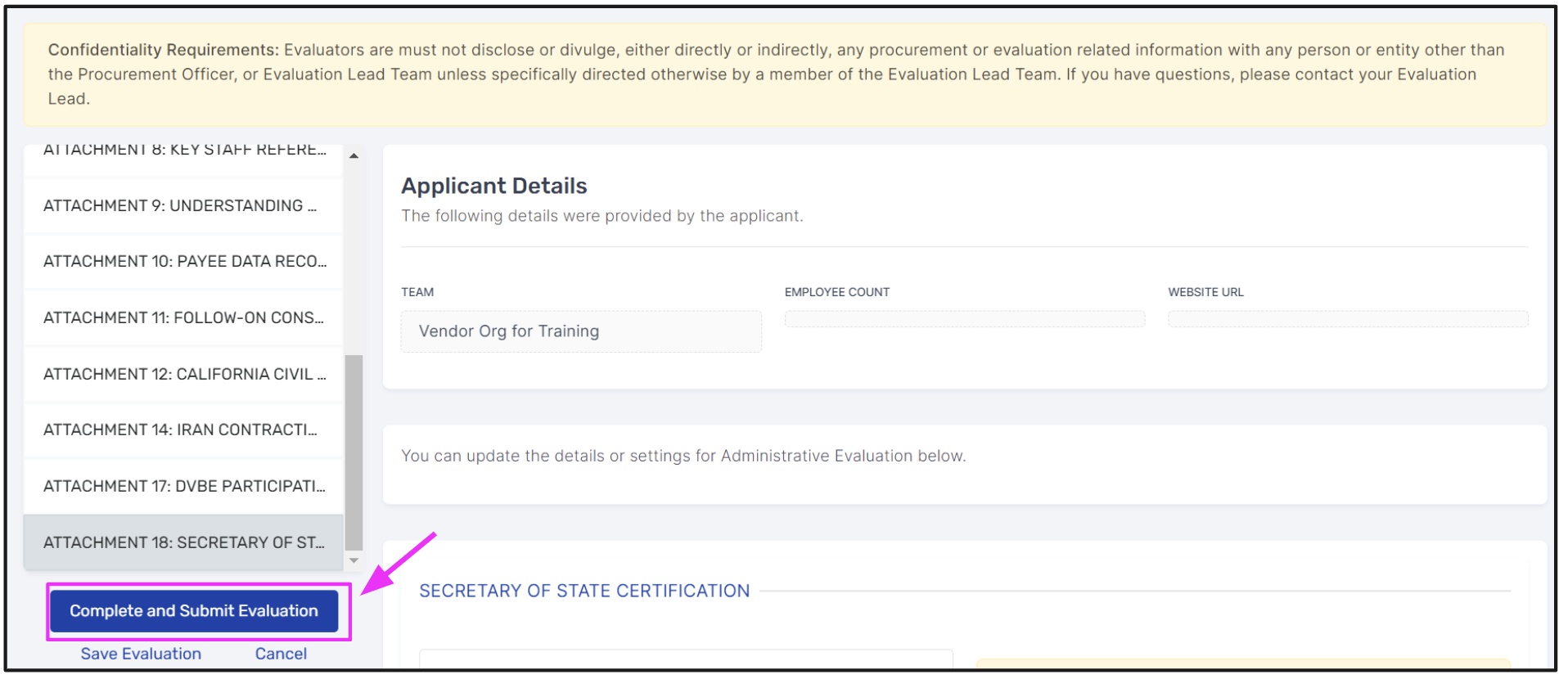
To progress through the application scoring process you can click on save and next to fast forward to the next part of the application/ or next criteria to score.
If scoring needs to be returned to at a later date, an evaluator can save their progress by clicking “Save Evaluation”
After a user finishes scoring all fields/sheets, they will click Submit and Complete to formally finish their assignment.

Their scores will be added to the next Evaluation substage: Summary.
Confirming Your Evaluations are Complete
You will know your evaluation is complete when you return to the main dashboard in the “Your Evaluations” or “Criteria Assignment” substage when there is a green check mark under the “Completed” column.
Related Articles
Managing Evaluator Individual Assignments
Navigate to the Assign Evaluation substage under the respective Evaluation Stage of any project. On the Applications to Evaluate screen, click the Assign Evaluations for Selected button. On the Assign Evaluations substage, select 1 submission to 1 ...Webinar: Evaluation Builder, Procurement Staff, Administrators
Evaluation Builder Foundational Webinar This 30-minute webinar provides a high-level walkthrough of the Evaluation Builder platform. The webinar focuses on foundational workflows such as: Navigating the Evaluation Stage Assigning Evaluation Form ...Evaluating Responses
You can evaluate responses to your project online in one place, allowing you to award a contract to the most appropriate bidder based on their response score. Evaluation scores are informed by the Evaluation Criteria and the Evaluation Workbook that ...Introduction to Evaluation Builder
What is Evaluation? Evaluations are a rigorous stage in Procurement in which vendor submissions are reviewed in detail and assessed for quality. Every question/criteria is manually noted for reference for bidder and evaluators. What Challenges are ...Managing Points Based Evaluation Criteria
Two of the fields that may be created for an Evaluation are a Numeric field and a Percentage field. A numeric field sets a maximum point value and provides evaluators guidance for the limits with which they qualify point values for responses to be ...