Document Category and Type
When adding a new document, you'll select both a document type and a document category.
- Document Categories can be customized by Administrators to suit specific needs.
- Document Types are predefined and integral to the platform, providing a standardized set of options.
These settings play a crucial role in maintaining consistency across projects. They influence the organization of documents in the exported zip folder and set standards for templates associated with a solicitation type.
You can view and manage these settings on the lists of documents and on each document's settings page. This ensures uniformity and clarity in your projects.
Document Categories
Document categories can be custom configured by Administrators using the following settings:
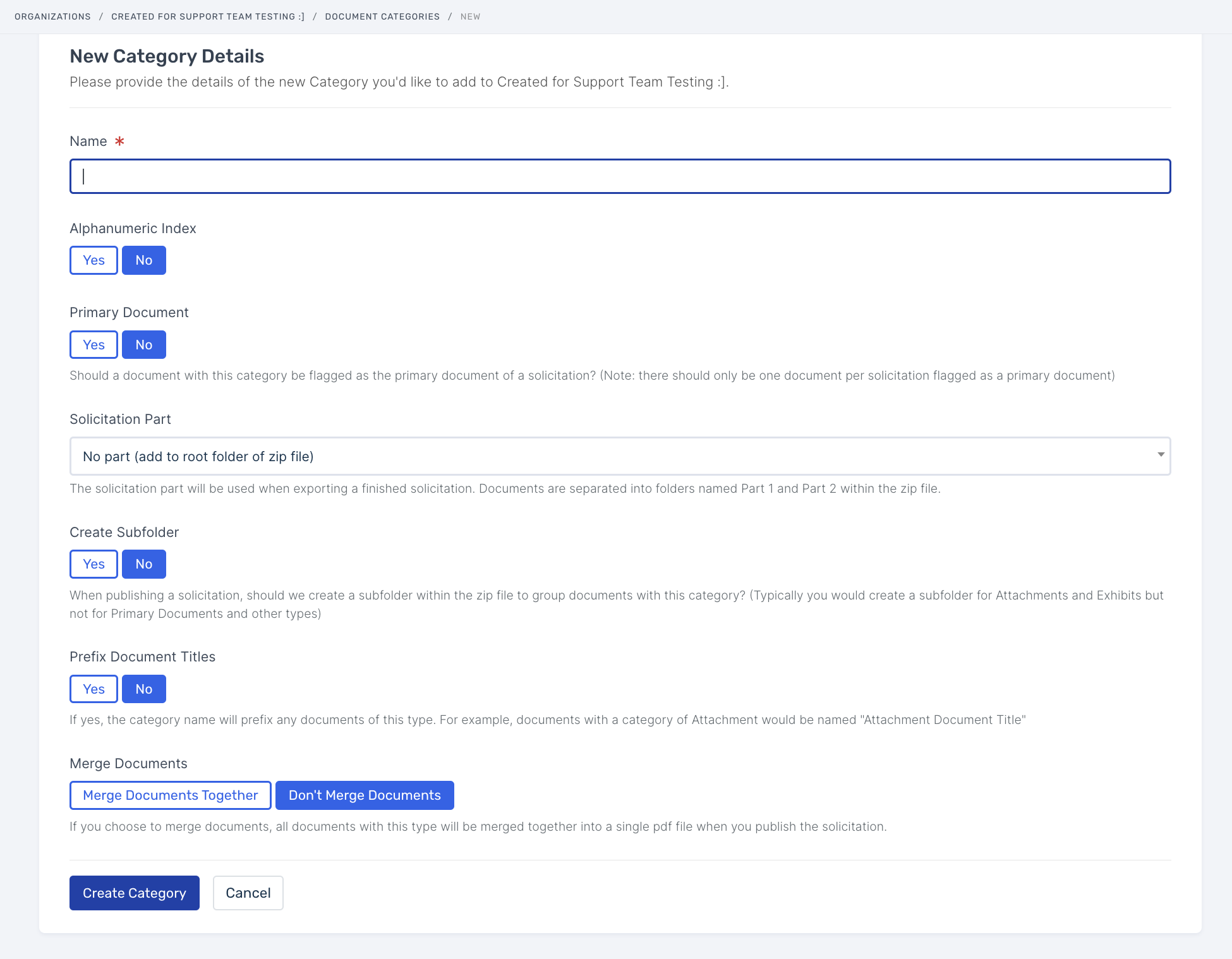
- Name
- Alphanumbric Index
- Primary Document
- Solicitation Part
- Create Subfolder
- Prefix Document Titles
- Merge/Don't Merge documents together
Once Categories are configured, they can be applied to documents.
Document Types
There are two document types: 1) SB Template and 2) Uploaded File.
Select SB Template when you want to write, edit, format, and collaborate in your file on the platform.
Select Uploaded file when you want to include a file in your project that is a file type other than a document, such as an Excel File, PDF file, or an Image file
- Uploaded Files will retain their file type when exported.
- Uploaded Files are not inserted in the master PDF when exported. Instead, a 1-page placeholder page with and instructions about where to find the uploaded file will be inserted in your master PDF.
- If you typically distribute the master combined PDF file and are now including an uploaded file in your solicitation, you will need to download the master file and the uploaded file from your Export page.
Related Articles
Creating Document Templates
Template creation is the first step for many administrators managing projects and teams. Template creation is what will allow your teams to create and take ownership of new projects in service of your organization's procurement needs. This article ...Downloading and Exporting your Project
Downloading Documents All users can download documents from Document Builder at any time. To download a document: Open the project Open the document you want to download In the top right corner above the document, click 'Download Draft PDF'. The ...Configuration Page
In Projects, we briefly touched on the different project stages that can be templatized. In this article, we will outline how to create templates for each category under the configuration umbrella. To reiterate: it's important to understand these ...Working with Sections
Below we will walk you through how to configure your documents/sections to ensure you have the skills needed to release your projects. Let's get started! Please note that edits made to a document within a specific solicitation will not affect the ...Administrator Permissions
Welcome Admins! Saying Administrator takes a lot of time so you'll see the term 'Admin' used in place of it often within the help center. In this article we will go over the ins and outs of your role and permissions as it pertains to your ...