Configuration Page
In Projects, we briefly touched on the different project stages that can be templatized. In this article, we will outline how to create templates for each category under the configuration umbrella. To reiterate: it's important to understand these core principles as it relates to the tool:
- Every project needs a workflow
- A workflow contains at least one stage, which contains substages
Configuration
To begin, it is helpful to know that document templates consist of one or more section templates configured on what we like to call 'the configuration side'. It's important to remember that changes made on the configuration side can impact all projects tied to your organization within the tool. As administrator, you can define the order and contents of these section templates; and decide which groups of users should be allowed to edit the contents of any document created from the template. Watch below for more!
Document Builder allows you to define different types of projects, and then decide which documents should be included in each type. Types of solicitations are defined by various attributes.
While the attributes available in your instance of Document Builder will vary depending on how your government categorizes solicitations, common examples include:
- Purchase Classes
- Solicitation Types
- Leveraged Procurement Agreements
- Solicitation Categorie
Your list of attributes are defined on the Configuration page.
As an administrator, you have the ability to edit the specific options available within each attribute (e.g., under “solicitation type” you might define options for “RFP,” “RFO,” etc., depending on your organization’s preferences). While it is not possible to add or remove attribute categories, the administrator can define which options are available for each attribute.
Adding, Editing or Deleting Solicitation Attribute Options
To add, edit or delete options for one of the solicitation attributes, do the following:
- In the main menu, click Configuration.
- Navigate to the panel for the relevant solicitation attribute and click Add New [Attribute].
- Enter the required information:
- Name - All attributes require a name.
- Abbreviation - Some attributes include a field to enter an abbreviation (e.g., “RFP” for “Request for Proposal”).
- Sub-Attributes - Some attributes can be broken down into sub-attributes (for example a “Solicitation Categories” attribute might have the option to add sub-categories). To create a sub-attribute, select the attribute, navigate to the sub-attribute panel and click Add New Sub[attribute].
- Lastly, click Create to save.
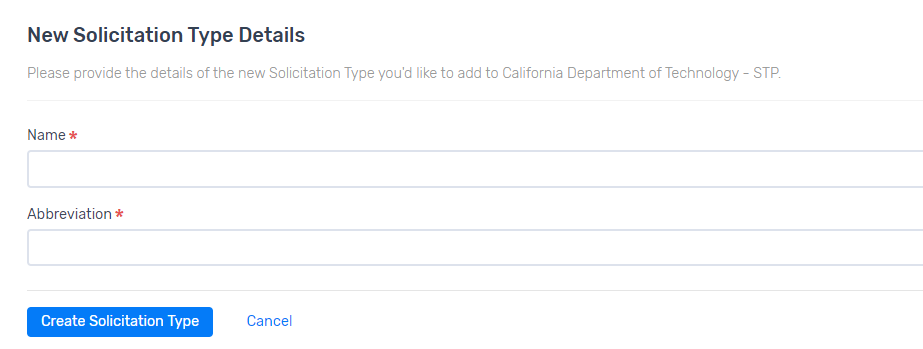
If you want to Edit an existing attribute: open the relevant panel on the Configuration page, and click Edit to make a change.
If you want to Delete an existing attribute: open the relevant panel on the Configuration, and click Delete to remove. Please note: any associated templates will change to be applicable to ALL other options. We strongly recommend working with Authorium Support to remove an attribute.
Workflows
Creating workflows gives admins an opportunity to customize projects for their teams based on their procurement needs. Having a standardized workflow with only a Document Builder project stage allows procurement staff to focus on releasing it to your CIO's for review. The system will prompt you to enter your workflow and then guide you to filling out the specific solicitation criteria before creation. Alternatively, publishing a challenge could involve a workflow with an application builder, publication, and evaluation project stage.

As an admin, you are the only role with the permissions to create workflows. Without a workflow, procurement staff cannot create projects.
Please note the video below has no audio.
Forms & Evaluations
Forms are a great opportunity to embed form fields and/or sections into a project with the ability to have respondents, vendors, etc. input their responses without the back and forth of emails or PDF drafts. Forms allows external clients to respond to a list of questions and requests customized completely by you and your team. Admins and Procurement staff will have the permissions to create, view, edit standardized form templates or create them on the fly within a project or solicitation.
For evaluation forms, you have the ability to associate it with a previously created form template or create a new one from scratch to stand alone on it's own.
Please note the video below has no audio.
Related Articles
Creating Document Templates
Template creation is the first step for many administrators managing projects and teams. Template creation is what will allow your teams to create and take ownership of new projects in service of your organization's procurement needs. This article ...Creating Section Templates
Template creation is the first step for many administrators managing projects and teams. Template creation is what will allow your teams to create and take ownership of new projects in service of your organization's procurement needs. This article ...Creating Variation Templates
There might be cases where users might want to include a slightly different version of a standard document template depending on the specifics of the solicitation. To accommodate these situations, Document Builder allows admins to create multiple ...Administrator Permissions
Welcome Admins! Saying Administrator takes a lot of time so you'll see the term 'Admin' used in place of it often within the help center. In this article we will go over the ins and outs of your role and permissions as it pertains to your ...Creating New Projects
We know two things to be true: Every project needs a workflow A workflow contains at least one stage, which contains substages Creating a New Project Please note this video does not have audio Creating a new project involves: Selecting an ...