Account Roles and Project Roles
Accounts and Account Roles
Accounts connect people to the platform. Each person who will be accessing the platform should have 1 account.
Account Roles determine a person's access to pages of the platform, as well as permissions to carry out actions.
There are three Account Roles:
- Administrator:
- Can create, edit, and archive accounts, templates, logics, projects, and analytics reports.
- Responsible for managing and maintaining the organization including accounts, document templates, business logic, and analytics.
- Procurement Staff:
- Can create and manage projects. Full permissions to create, edit, archive objects in their own projects. Responsible for managing projects from start to completion.
- Cannot access templates, business logic, analytics.
- User:
- Can access projects they are added to to carry out specific actions, with less permissions compared to Procurement Staff and Administrators.
- Cannot create nor manage projects.
Managing Accounts
Accounts are created by accepting an account invitation.
After you accept your account invitation, you can view and manage accounts from the Organization Members page.
Accept account invitation
To access the platform, accept your account invitation.
Reset Password
Administrators can reset passwords for users from the Organization Members page.Edit Your Account Details
To edit your account, first login to the platform, hover over your name, then open Account Details.From Account Details, you can edit your email address, name, phone number, timezone, and password.Create New Account
To create a new Account:
Edit Account Type (Administrators Only)
To edit account type:
Deactivate Account (Administrators Only)
To deactivate an account:
Project Roles
Similar to Account Roles, Project Roles determine access and permissions within projects. There are 6 Project Roles:
- Owners: Can view, edit and delete all items within solicitation including archiving the solicitation itself.If you are creating the project, you will be assigned as the Owner. Owners are responsible for completing and managing projects.
- Editors: Can view, edit and delete all items within solicitation. Cannot archive solicitation.
Editors have permissions that are very similar to Owners. You can think about Editors as co-project owners. - Guest Contributor: Can edit sections only when a document's permissions are updated to allow GC's. Can request to unlock documents or sections.
Guest Contributors have fewer permissions than Editors/Owners. People assigned to the Guest Contributor role are often subject-matter experts who should write parts of documents, but shouldn't have access to all documents. - Reviewer: Can comment and make tracked changes on all document sections in a solicitation.
Reviewers can make comments and track changes in documents. Comments and track changes need to be accepted by Editors or the Owner. - Guest Viewer: View-only permissions; cannot make comments, track changes, or author new content.
If someone wants visibility into a project, they can be invited as a Guest Viewer. Guest Viewers make comments or edit, but they can view all substages and documents. - Evaluator: Evaluation stage access only; can access application evaluations that have been assigned to them by Project Owners or Editors, can only edit their evaluation scoring and justification fields.
Evaluators can be assigned individually or as groups, they can access evaluations assigned to them as soon as application submission periods have concluded.
Account Roles, Project Roles, Permissions and Management
Please note that when a user has an Account Role that allows for blanket utilization of certain features, but is then added to a Project in a role that diminishes utilization of that feature; the user will experience the least-permissions-defined for them in that project. Please observe this example:
In the above case of "Questions: Answer all questions in a solicitation", if an Admin user were defined as "Project Role: Reviewer" they would effectively be barred from answering all questions in that specific solicitation. Please be mindful of this consideration as you review and assign permissions.
Permissions Matrices (downloadable PDF)
Guest Contributor Permissions
Guest Contributor Permissions vary the most within Projects due to the granular controls that Owners and Editors can exercise over Documents and Sections. Guest Permissions be customized for each Document and each Section within the project. Permissions for Guests will depend on if the document allows Guests yes/no; and if the section allows Guests yes/no. See list of permissions for Guests, below.
Managing Project Roles
Now that you are aware of the permissions for account and project roles, you can proceed to assigning users according to the needs defined for the platform and projects. You can assign people to Project Roles when you first create a project, or after creating a project.
Notes about Managing Project Roles
- Each project has 1 Owner.
- You can add multiple people to the roles Editor, Guest Contributor, Reviewer, and Guest Viewer.
- Within a project, you should assign a person to 1 role.
- Across different projects, you can assign a person to different roles.
To assign Project Roles when you first create a project: type a name into the role field you want to assign.
If the name does not appear, click invite a new user and fill out their email address and name to send a new invite. Refresh the webpage then type the name in the role field, and the new name will appear.
If the name does not appear, click invite a new user and fill out their email address and name to send a new invite. Refresh the webpage then type the name in the role field, and the new name will appear.
To assign/edit project roles after creating a project: go to your project's Solicitation Details substage and click Edit Solicitation Details, type a name into the role you want to assign, then Update to save.
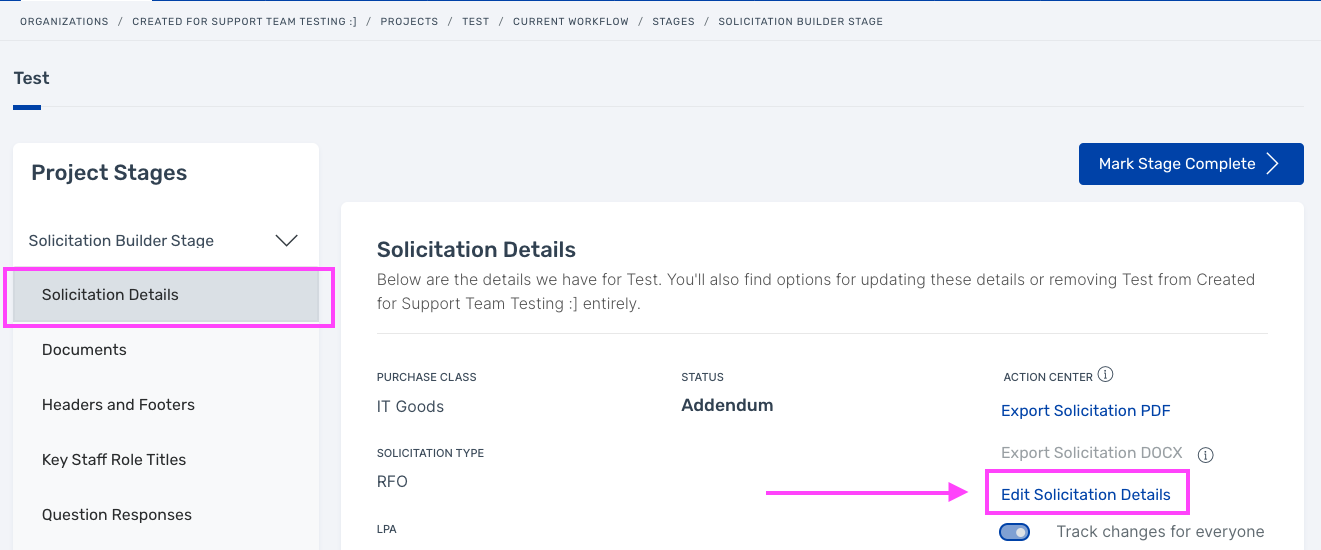

If Document Settings are set to "Yes" to allow Guests and Section Settings are set to "No": Document Settings takes precedent over the Section settings.
Guests will be able to access all sections in the document.
Related Articles
How to invite new users
To invite new users to your organization, under the ‘Organization’ dropdown select ‘Organization Members’. On the Organization Members page, click ‘Invite a New Team Member’. Fill in the new team member’s details (the email field is mandatory to ...Projects
A Project on the City Innovate platform offers a wide range of options for managing your document lifecycle, from a simple Document Builder stage to complex multi-stage builds. You will have the option of simply having a Document Builder stage, ...Release Notes
Our platform is updated on a regular basis to add new features and improvements based on learnings and feedback from our users. This support article describes what's new for each product release, with the newest release notes listed at the top. The ...Tasks
City Innovate helps teams keep track of progress for projects through the use of tasks. Creating and assigning tasks can be help organizations manage the many teams and projects in an efficient and streamlined way. Below we will walk-through the ...Questions and Responses
Questions in Document Builder are designed to help Project Owners and Editors obtain administrative information needed to administer their project; and automate the inclusion/exclusion of conditional language in documents. Before questions appear in ...